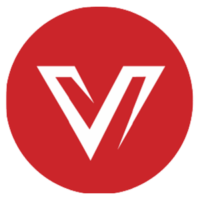What Are the Hidden Costs If You Choose a Wrong KVM Switch?
Goals of Using a KVM Switch
Choosing the wrong KVM switch may be a pricey mistake. There are many different reasons it may not work for you. Before exploring that, think about what you want from a KVM switch.
- To share one set of KVM with multiple devices and easily switch between.
- To have minimal cables and peripherals and save desk space.
- To add more features or ports to your workstation.
Choose a KVM switch that will satisfy your needs and in the meantime carefully consider the factors mentioned below.
Resolution and Refresh Rates
What resolutions and refresh rates does the KVM switch support? This is a basic standard for people to choose a KVM switch while sometimes the information may still be confusing. If you’re looking for a KVM switch that supports 4K resolution, make sure exactly what you need, for example, 4K@30hz 4:4:4, 4K@60hz 4:2:0 or 4K@60hz 4:4:4. They are all 4K but of different image quality. Also, there are some KVM switches that support 8K or even 10K for high refresh rates like 8K@120hz and 10K@120hz. Sometimes they are supported via DSC and to work on those resolutions both your source device and your display shall support DSC.
Choosing a KVM switch that is not capable of handling your resolutions could downgrade your setup.
Wrong Connector Types?
There are a number of video connector types and you may find all different types in your setup, for example, USB-C on your laptop, DisplayPort on your desktop, and HDMI on your monitors. Looking for a KVM switch that perfectly matches the connector types of your setup is critical. Firstly, you don’t want to spend time and money searching for some adapters or converters. Secondly, they may not work with the KVM switch and may bring incompatibility issues.
Not Enough USB Ports
Since you’re using a KVM switch, you are more likely to connect your USB devices only to the KVM. What is the USB standard of the USB ports and how many are there for your setup? Some KVM switches may only provide USB 2.0 ports and some advanced KVMs offer USB 3.1 or USB 3.2. If there are not enough USB ports, you may need to get an extra USB hub to extend for more. Only that the KVM switch may not have enough power supply to feed extra USB devices.
Display Compatibility
Some KVM switches support multi-display setups and enable you to connect your laptops/desktops to two or three monitors. You need to check the specs and make sure what resolutions it supports for each video interface. It’s possible that some KVM switches support 4K for single-monitor display, and only 1080P for two and three monitors.
If you’re using some special monitors for example an ultra-wide display, check with the manufacturer to make sure the KVM switch can work compatibly with the ultra-wide resolution (& the refresh rates supported).
Wireless Devices Dysfunction
For many types of USB peripherals, now you can easily get a version that supports wireless connection. If you wanna share it between multiple computers via a KVM switch, you need to connect it to its hub using a cable or a wireless dongle. If you’re using the latter, make sure that your KVM will work with it.
EDID Emulator
Are you using a KVM switch that connects your displays via HDMI? If not, for example, the connector is DisplayPort or VGA, it’s very likely that your KVM switch won’t support the EDID emulator. If yes, check with the specs and make sure the KVM switch supports the EDID emulator. If it doesn’t, you may encounter desktop icons’ displaced each time you switch back to it. That could be annoying sometimes.
Docking Features
Since you’re using a KVM switch, you will rely on the ports and features of the KVM for the whole setup connectivity. If you need a more versatile setup, for example, to have constant power delivery to your laptop, to have a storage card reader for your camera, or a Toslink port to connect to your AVR, go purchase a KVM switch docking station.
Cable Length
Cable length is a small detail that not many people would pay attention to. But it does affect your setup sometimes. Most KVM switches provide cables in the package to connect your computers to the KVM and you better use them to ensure stable running. If you are placing your computers and monitors not all in the same spot but at some distance, check the cable length and make sure that you will be able to hook them up together.
Conclusion
Yes, there are so many things to consider, resolutions, connectors, USB, and so on but taking them all into consideration and making a wise decision surely can help you save more!
Source: https://www.avaccess.com/blogs/guides/hidden-costs-kvm-switch/