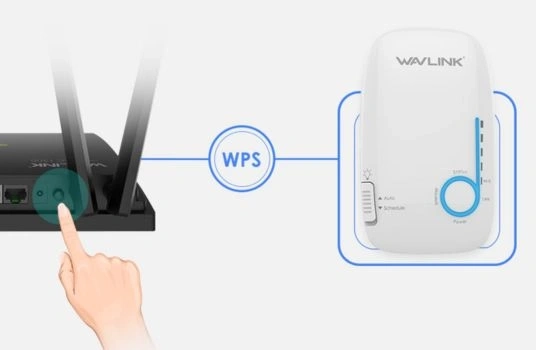The extenders are most used boosters to the internet and WiFi signals when connected with home router. You can connect them via Ethernet, phone, computer/laptop or from the WPS without using any of devices or wire.
Here we will explain you all methods of Wavlink WiFi extender setup model AC1200. At the end, we will provide troubleshooting tips to make the setup error free.
Wavlink AC1200 Extender Setup
Via WPS
⦁ Find the WPS button on your router. Usually on the back. Sometimes it’s tiny and unlabeled. Hold it for a couple seconds until the WPS light blinks.
⦁ Now hit the WPS button on the extender. On the Wavlink AC1200 it’s usually the big button in the middle with the logo/light ring.
⦁ Press and hold for 2-3 seconds. Don’t hold too long or it’ll reset. You just want the LED to start blinking.
⦁ Wait. The lights on the extender will blink like crazy for about a minute. If it connects, the LED should turn solid or at least stop flashing (depends on model).
⦁ Check your WiFi list. You’ll see a new network pop up, usually your existing WiFi name with _EXT or something similar at the end.
That’s your extended signal. Connect to it with the same WiFi password as your main router. Done. That’s literally it. No apps, no browser setup. Just WPS-to-WPS.
Via Wavlink App
Download the Wavlink app. It’s on the App Store and Google Play. Open the app, and it’ll want you to connect to the extender’s default WiFi. You’ll see something like Wavlink-N or Wavlink-AC. Jump on that network with your phone. No internet yet, that’s normal.
⦁ Once you’re on the extender’s network, flip back to the app. It should auto-detect the extender. If it doesn’t, close the app and reopen it.
⦁ The app walks you through picking your existing WiFi (the one from your main router). You pick it, type the password, and then let it do its thing. It’ll reboot once or twice. This can take about 2 minutes.
⦁ After it comes back up, you’ll see a new WiFi name. Usually it just adds _EXT to your existing network name.
⦁ Like if your WiFi is HomeWiFi, now you’ll also have HomeWiFi_EXT. Connect to that. Use the same password you use on your main WiFi.
⦁ At this point, check if you’ve got internet. If it loads, you’re good. If not, move closer to the router, reset the extender (little pinhole button on the side), and run through the Wavlink AC1200 setup again.
Via Web Interface
Now grab your phone or laptop and connect to the extender’s default WiFi. It’ll show up as something like “Wavlink-N” or “Wavlink-Ext” (depends on the model). No password needed at this stage.
⦁ Once you’re on that network, open a browser and type in:
⦁ http://wifi.wavlink.com
⦁ 192.168.10.1
⦁ One of those will work. If it doesn’t, clear your cache or try a different browser. Chrome usually plays nice.
⦁ You’ll land on the Wavlink login page. Default username and password are both admin. Log in.
⦁ Now you’ll see the setup wizard. Just follow it — select your home WiFi network, punch in your WiFi password, and let it do its thing.
⦁ It’ll ask if you want 2.4GHz, 5GHz, or both. Usually set up both.
⦁ Give it a couple of minutes to connect. Lights should turn solid once it locks in. If you see the WiFi icon glowing steady, you’re good.
⦁ After that, disconnect from the “Wavlink-Ext” temporary network and reconnect your phone/laptop to your normal WiFi. Use the same password as your main WiFi.
Troubleshooting Tips: Wavlink AC1200 Setup
Default Login Page Issues
If wifi.wavlink.com or 192.168.10.1 isn’t loading, check your network settings.
⦁ Make sure you’re not still connected to your main router.
⦁ Manually set your laptop’s IP to something like 192.168.10.2 with subnet 255.255.255.0.
After that, refresh and the page should load. Took me 15 minutes to figure this out because my browser just kept spinning.
The Login Credentials
Default user/pass is usually admin/admin. If that doesn’t work, look at the sticker on the bottom of the device. I know, obvious, but half the time people miss it.
Repeater vs. AP Mode Confusion
The menus aren’t great. If you’re extending WiFi, pick “Repeater.” If you’re hardwiring it into your router, pick “AP.” Don’t overthink it. I wasted time switching back and forth because the UI makes it sound more complicated than it is.
When It Randomly Drops WiFi
⦁ Change the channel in settings (don’t leave it on auto).
⦁ Rename the SSID so you know which network is the Wavlink and not your main router.
⦁ If speeds suck, try moving it closer to your router and reboot it. Sometimes the repeater just grabs a bad signal and runs with it.
Firmware Update = Stability
Mine was disconnecting every few hours until I updated the firmware. Check Wavlink’s site (don’t trust the “check update” button inside the dashboard — it didn’t find mine). Manual download, then upload through the admin page. It fixed a lot.
Factory Reset Trick
If you’re totally bricked and can’t get back into the Wavlink AC1200 setup, hold the reset button (paperclip job) for 10–15 seconds. Lights will flash, and it’ll go back to square one. Annoying, but sometimes that’s the only way.