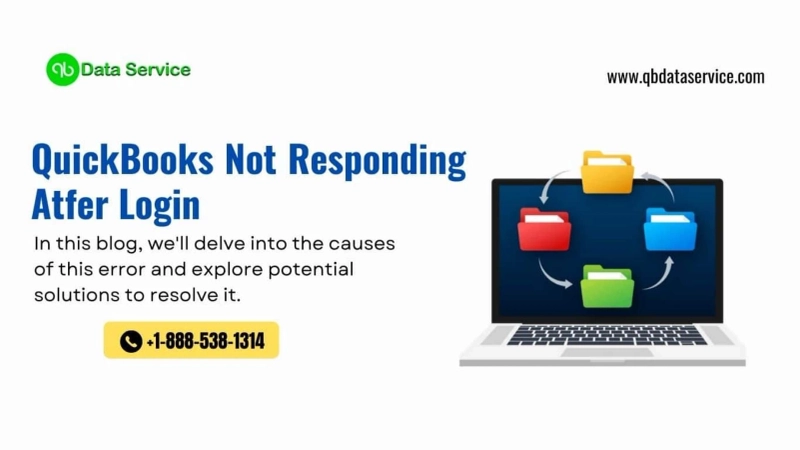QuickBooks has been a cornerstone for businesses in managing their finances efficiently. However, encountering issues like QuickBooks not responding after login can be frustrating and disruptive to your workflow. If you\'re facing this problem, fret not; this blog aims to guide you through troubleshooting steps to resolve the issue effectively.
Identify the Problem:
Before diving into solutions, it\'s crucial to understand the possible reasons behind QuickBooks not responding after login. Some common causes include:
- Software Conflict: QuickBooks may conflict with other software installed on your system, leading to unresponsiveness.
- Corrupted Company File: A damaged or corrupted company file can cause QuickBooks to freeze or become unresponsive.
- Outdated Software: Running an outdated version of QuickBooks or an outdated operating system can lead to compatibility issues.
- Insufficient Resources: If your system lacks sufficient resources such as RAM or processing power, QuickBooks may struggle to function properly.
Now that we have a basic understanding let\'s delve into the troubleshooting steps.
Troubleshooting Steps:
Run QuickBooks File Doctor: QuickBooks File Doctor is a specialized tool designed to diagnose and resolve issues related to company files. Follow these steps to utilize it:
- Download and install QuickBooks File Doctor from the official Intuit website.
- Launch the tool and select the option to diagnose file damage and network connectivity.
- If prompted, enter your QuickBooks admin credentials.
- Choose the company file that is causing the problem.
- Select whether you\'re experiencing network connectivity issues or file corruption.
- Allow the tool to scan and repair the identified issues.
- Once the process is complete, try opening QuickBooks to see if the problem persists.
Check for Third-Party Add-ons: Sometimes, third-party add-ons or plugins installed in QuickBooks can cause conflicts leading to unresponsiveness. Disable all third-party add-ons and try opening QuickBooks again. If the issue resolves, enable add-ons one by one to identify the problematic one.
Verify User Permissions: Ensure that your user account has appropriate permissions to access and modify QuickBooks files and settings. Insufficient permissions can sometimes lead to software unresponsiveness.
Review Event Viewer Logs: Windows Event Viewer logs can provide insights into system errors or events that may be causing QuickBooks to freeze or become unresponsive. Check the Event Viewer for any relevant error messages and address them accordingly.
Update Device Drivers: Outdated or incompatible device drivers, especially those related to your system\'s hardware components such as graphics card or network adapter, can cause software issues. Update device drivers to the latest versions available from the manufacturer\'s website.
Perform Clean Boot: Performing a clean boot helps to identify if a background application or service is conflicting with QuickBooks. Follow these steps to perform a clean boot:
- Press Windows + R, type "msconfig" and press Enter to open System Configuration.
- In the General tab, select "Selective startup" and uncheck "Load startup items."
- Go to the Services tab, check "Hide all Microsoft services," and then click "Disable all."
- Click Apply and then OK, and restart your computer.
- After the restart, try opening QuickBooks to see if it responds normally. If it does, gradually enable startup items and services until you identify the one causing the issue.
Encountering QuickBooks not responding after login can be a frustrating experience, but with the right troubleshooting steps, you can resolve the issue effectively. By following the steps outlined in this guide, you can identify the root cause of the problem and take appropriate action to get QuickBooks up and running smoothly again. Remember to keep your software updated and maintain system requirements to prevent such issues in the future. If the problem persists, don\'t hesitate to seek help from QuickBooks Data Migration Service team at +1-888-538-1314 or consult with a professional IT technician.