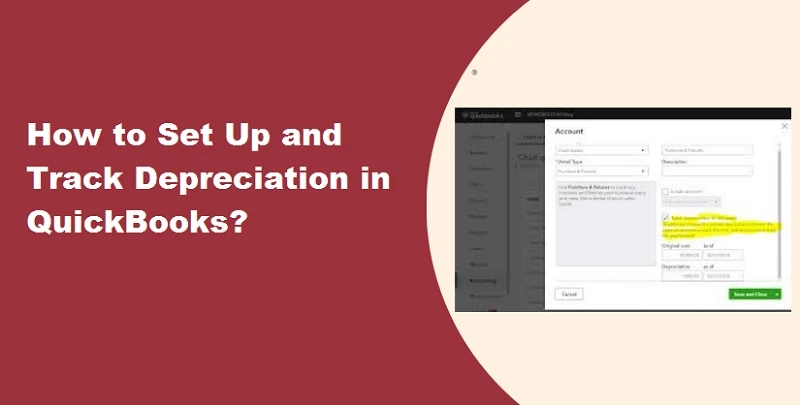Tracking Depreciation in QuickBooks - Why and How?
If your business purchases machinery and equipment that\'s used for several years, you would like to track depreciation expenses within QuickBooks.
What is Depreciation?
Depreciation enables you ...

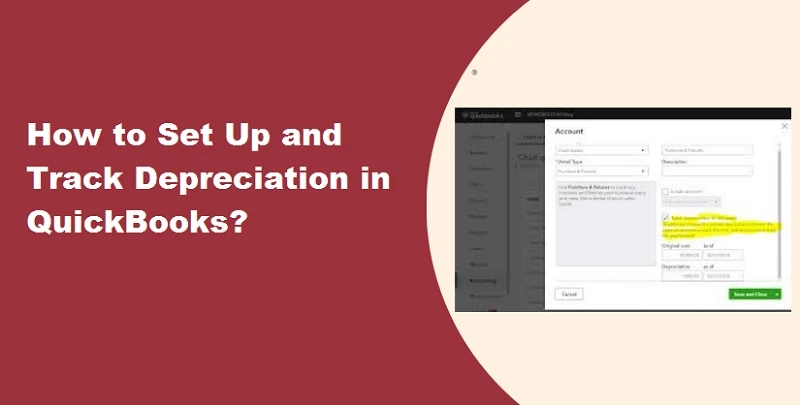
If your business purchases machinery and equipment that\'s used for several years, you would like to track depreciation expenses within QuickBooks.
Depreciation enables you ...