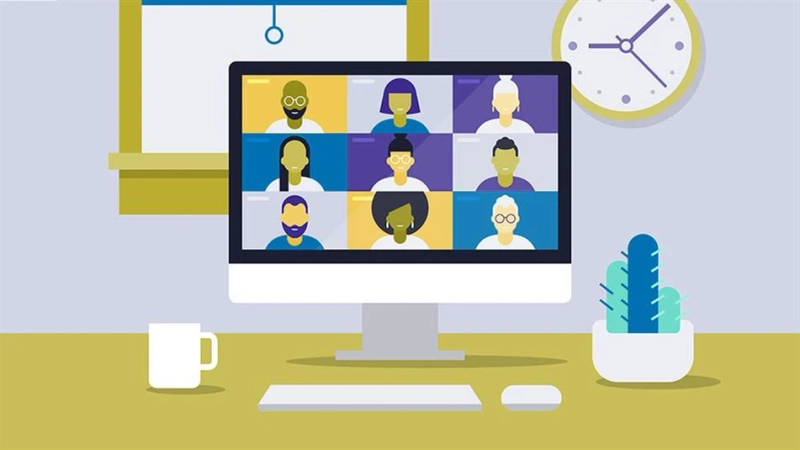Videoconferencing meetings using the Zoom platform are already part of the work routine of millions of people around the world. Here are some useful tips for anyone dealing with this fantastic communication platform on a daily basis.
1. Customize your preferences
In your Zoom app, you can set your preferences that will apply to all Zoom meetings you attend. From video and sound settings, to notifications and general settings.
2. Change your virtual background
Changing your virtual background may be an option if you are at home and don\'t want to expose your privacy. You can set an office zoom background to create a professional environment around you. There are thousands of zoom backgrounds to choose from, take a moment and choose yours according to the meeting theme or your mood.
3. Record important Zoom meetings
If you\'re having a Zoom meeting that involves multiple cross-functional team members, or if you\'re starting a long-term project, or even if one or two of your team members are out of the office, it\'s good practice to record these meetings for future reference. You can record meetings on your device or in the Zoom cloud for later review to ensure everyone is on the same page.
4. Sync Zoom to Slack
If your team uses Slack to communicate in real-time, your system administrator can integrate Zoom and Slack to facilitate real-time video conferencing. If you or a team member are working remotely and trying to discuss a complicated concept through text alone, it can be a challenge. Instead of scheduling a Zoom meeting on your calendar, you can type "/zoom" in Slack and a meeting link will appear directly in your Slack conversation for you and your teammate to join.
5. Mute yourself when you\'re not talking
This is a basic rule of video conferencing etiquette, but it\'s worth repeating no matter what software you use. Mute yourself when you\'re not talking to reduce distracting background noise. In your preferences, you can set the sound automatically when joining a meeting. When you\'re ready to unmute, you can save yourself a click by pressing and holding the spacebar if you need to get in touch for a brief second.