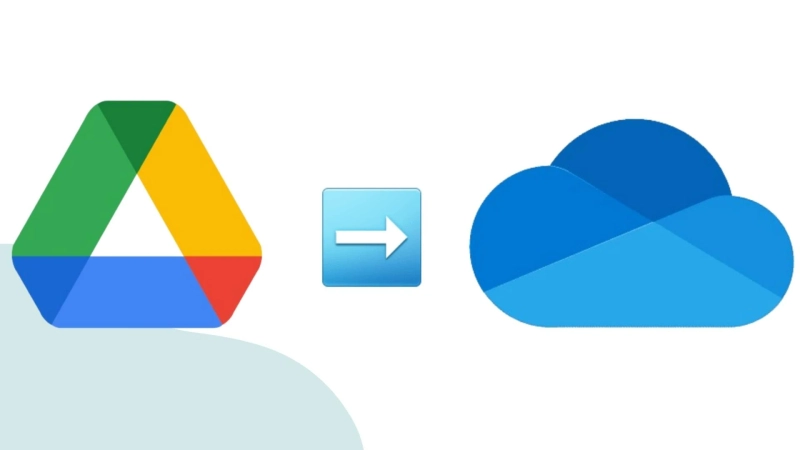Google Drive and OneDrive both offer cloud-based file storage platforms. Google Drive provides 15 GB of storage space for each user account, and users can enhance the limit by selecting premium plans. Occasionally, individuals decide to shift to OneDrive due to better subscription packages, organizational demands, storage constraints, etc. To transfer Google Drive to OneDrive, users must relocate their data to OneDrive. In this guide, we will go through the techniques to transfer Google Drive to OneDrive using multiple methods and simplify the process.
What are the techniques to transfer Google Drive to OneDrive?
When it comes to transferring Google Drive to OneDrive, there are two primary options: manual and automated solutions.
First, we will cover the manual techniques, followed by a professional solution to shift data from Google Drive to OneDrive.
Manual Methods to Transfer Google Drive to OneDrive
There are a few procedures available that enable you to shift from Google Drive to OneDrive.
Transfer using the Google Takeout Service
Here, we explain a step-by-step method to transfer Google Drive to OneDrive through Google Takeout:
- First, go to Google Takeout and ensure you're signed in with the account containing the data you want to migrate.
- Now, deselect all the options and select only Drive.
- Scroll down the page and click the Next Step button.
- Then, click the Destination dropdown and choose Add to OneDrive.
- Now, define the frequency, file type, and file size.
- Scroll down and click Link accounts to create exports.
Using the Download/Upload Method to Transfer Google Drive to OneDrive
Follow these steps to transfer Google Drive to OneDrive using the download/upload approach:
- Sign in to your Google Drive account.
- Choose the files you want to shift.
- Right-click and select Download.
- Now, selected files will be saved on your local storage.
- Then, access your OneDrive account.
- Press the + New button to create a folder if required.
- Next, open the folder and hit the Upload button.
- Choose Files or Folder, then pick the files from your system to upload.
Drawbacks of Manually Transferring Google Drive to OneDrive
- Manual procedures do not support migration to Google Docs, Sheets, or Slides.
- These methods can be slow, and transferring files from Google Drive to OneDrive could take several days.
- A reliable internet connection is mandatory. If the connection is lost, the transfer may stop or be delayed.
- Users can only move one file or folder at a time, making it time-consuming and tedious.
Transfer Google Drive to OneDrive using Shoviv Software.
Moving Google Drive to OneDrive, you can use a professional utility named Shoviv Google Drive to OneDrive Migration Tool. This tool offers advanced features and options to make the transfer process more efficient, which saves users time and effort.
Features of Shoviv Software:
- It allows transferring large files without limitations.
- The software has a simple GUI that makes it easy to operate the application.
- Users can schedule the transfer process as per their preferences.
- It is loaded with advanced filtering options to select specific data for migration.
- A demo application tool is available to test the tool’s capabilities.
Conclusion:
In this guide, we covered both manual and automatic techniques to transfer Google Drive to OneDrive. We explained manual approaches along with their limitations. Finally, we recommended using the Shoviv Google Drive to OneDrive Migration Tool, which simplifies the migration for users of all skill levels. Now, you can choose any method that best suits your needs.
Frequently Asked Questions (FAQ)
Q1. Is there any file size limitation when transferring files manually?
A: Yes, both Google Takeout and manual download/upload approaches may have size restrictions depending on your browser and internet speed.
Q2. What happens if my internet connection breaks during migration?
A: In manual methods, an unstable internet connection may halt or interrupt the file transfer, resulting in incomplete data movement.
Q3. Can I schedule a migration later with Google Takeout or a manual upload?
A: No, manual options don’t offer scheduling. However, the Shoviv Google Drive to OneDrive Migration Tool has an option to schedule transfers.
Q4. How secure is the transfer process?
A: To transfer Google Drive to OneDrive securely, Shoviv Software is the best choice.
Q5. Can I directly transfer files from Google Drive to OneDrive without downloading them?
A: Yes, with Google Takeout, you can export Google Drive content straight to OneDrive. However, this is mainly applicable for exported data, excluding Google Docs, Sheets, or Slides.
Q6. Is it possible to migrate shared files or folders?
A: Manual techniques might not retain sharing permissions. To transfer shared files along with their access rights, using a professional solution is recommended.
Q7. How long does it take to transfer Google Drive to OneDrive?
A: The time depends on data size, internet speed, and the method used. Manual transfers may take hours to days. Professional tools significantly reduce transfer time.