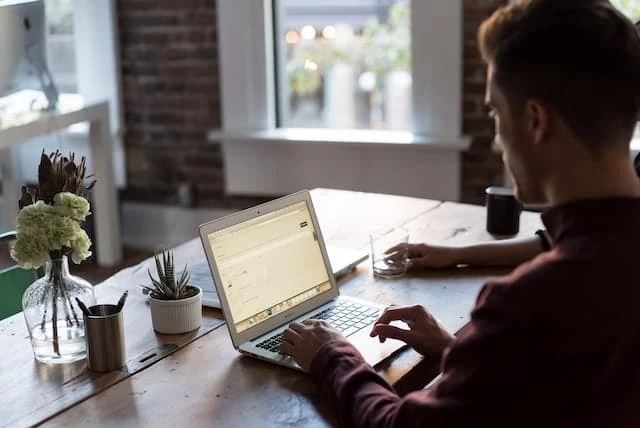In the world of financial management software, QuickBooks stands as a beacon of efficiency and reliability. However, even the most robust software encounters hiccups. One common obstacle users face is the QuickBooks Error H202. This error disrupts the multi-user mode, often causing inconvenience to businesses relying on seamless collaboration. This article delves into the specifics of QuickBooks Error H202, its causes, troubleshooting steps, and preventive measures.
QuickBooks Error H202: Unraveling the Basics
QuickBooks Error H202 is an issue encountered by users when attempting to access a QuickBooks company file in multi-user mode. It signifies difficulty in establishing a connection between the host computer and the user\'s workstation. This error can impede efficient collaboration among multiple users, making it crucial to address it promptly.
Understanding the Causes
QuickBooks Error H202 can stem from various factors. Key among these are:
- Network Issues: Inadequate network setup or communication problems between the host and workstation can trigger the error.
- Incorrect Hosting Configuration: If the hosting settings on the host computer are incorrect, the error may arise.
- Firewall Restrictions: Firewalls and security software might hinder the communication required for multi-user access.
- DNS Issues: Incorrect DNS settings can impede the workstation\'s ability to locate the host computer.
- Damaged QBW files: Corruption in the QuickBooks company files can contribute to the error.
Resolving QuickBooks Error H202: Step-by-Step Guide
1. Verify Hosting on All Computers
Ensure that the host computer has multi-user mode enabled in the QuickBooks settings. Likewise, workstations should have hosting disabled.
2. Examine Network Connectivity
Check network connectivity between computers. Tools like the QuickBooks Database Server Manager can aid in diagnosing network issues.
3. Modify Firewall Settings
Configure your firewall to allow QuickBooks communication. Adding exceptions for QuickBooks executables can mitigate the error.
4. Update Hosts File
Editing the Windows hosts file to include the IP address of the host computer and its name can assist workstations in locating it.
5. DNS Flush
Flushing the DNS on all computers can clear any incorrect DNS cache that might be causing the error.
6. Use QuickBooks File Doctor
Intuit\'s QuickBooks File Doctor is a valuable tool for resolving H202 and other network-related errors.
7. Create a New Folder for Company File
Making a new folder on the host computer and configuring access permissions can help bypass the error.
Related Post: How to Resolve QuickBooks Error 12157
Preventive Measures: Ensuring Smooth Multi-User Access
Preventing QuickBooks Error H202 involves proactive steps:
- Network Infrastructure: Maintain a robust network infrastructure to facilitate seamless communication.
- Regular Backups: Routinely backup QuickBooks company files to prevent data loss due to corruption.
- Firewall Configuration: Configure firewalls to permit QuickBooks communication.
- Professional IT Support: Engage IT professionals to ensure optimal network and QuickBooks settings.
QuickBooks Error H202 FAQs
Q: What is QuickBooks Error H202?
A: QuickBooks Error H202 occurs when accessing a company file in multi-user mode due to connection issues between the host and workstations.
Q: Can firewalls trigger this error?
A: Yes, firewalls can restrict the communication required for multi-user access, leading to Error H202.
Q: How can I resolve this error?
A: Verify hosting settings, check network connectivity, modify firewall settings, update hosts file, flush DNS, use QuickBooks File Doctor, or create a new folder for the company file.
Q: Can network issues lead to this error?
A: Absolutely, inadequate network setup or communication problems between host and workstation can cause QuickBooks Error H202.
Q: Is professional IT support advisable?
A: Yes, engaging IT professionals can help maintain an optimal network setup and prevent such errors.
Q: What\'s the significance of updating the hosts file?
A: Updating the hosts file with the host computer\'s IP address and name aids in locating the host, potentially resolving the error.
Conclusion
QuickBooks Error H202 might be an unwelcome guest in the realm of financial software, but it\'s not invincible. Armed with knowledge and the steps outlined in this article, you\'re equipped to tackle this error head-on. Smooth multi-user access and collaboration await as you navigate the path to resolving QuickBooks Error H202.