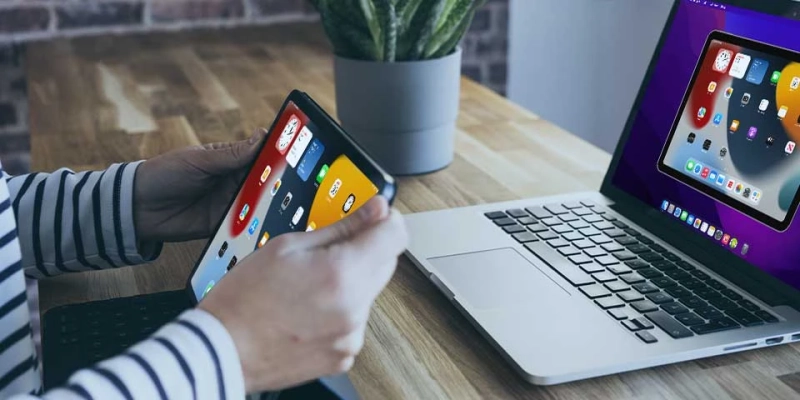Have you ever tried to watch a movie or show on your iPhone, only to find yourself struggling to see the details on the small screen? Luckily, there\'s a simple solution: screen mirroring. This feature allows you to wirelessly connect your iPhone to a larger screen, such as a TV or computer monitor.
Here are some tips and tricks for successful screen mirroring.
Check Compatibility
Before you get started, make sure your devices are compatible with Screen Mirroring on iphone. Most modern smart TVs and computers support this feature, but some older models may not. Additionally, your iPhone must be running iOS 11 or later to use screen mirroring.
Connect to Wi-Fi
For screen mirroring to work, both your iPhone and the device you want to mirror to must be connected to the same Wi-Fi network. Make sure your Wi-Fi connection is strong and stable to prevent lag or buffering.
Use AirPlay or Smart View
To mirror your iPhone to an Apple TV or a TV with AirPlay support, use the AirPlay feature. For Samsung Smart TVs, use the Smart View feature. These protocols make screen mirroring much easier and more efficient.
Connect Your iPhone
On your iPhone, swipe down from the top-right corner to open Control Center. Tap the Screen Mirroring button, then select your TV or device from the list of available options. You may need to enter a code or password displayed on the TV screen to connect.
Adjust Your Display Settings Once you\'ve connected your iPhone to the larger screen, you may want to adjust your display settings for the best viewing experience. You can change the resolution, aspect ratio, and other settings to optimize your screen mirroring.
Tips for Better Screen Mirroring
- Make sure your Wi-Fi connection is strong and stable
- Use a TV or device that is compatible with screen mirroring
- Use AirPlay-compatible apps for the best experience
- Adjust your display settings for the best view
- Consider using a Lightning Digital AV Adapter for non-Apple devices
Common Screen Mirroring Issues and Solutions
- Lag or buffering: Make sure your Wi-Fi connection is strong and stable, and close any unnecessary apps on your iPhone
- Connection issues: Check that your devices are on the same Wi-Fi network, and make sure your iPhone is running the latest version of iOS
- Sound not working: Check that the volume is turned up on both your iPhone and the TV or device you\'re mirroring to
Conclusion
Screen Mirroring on iphone is a great feature that allows you to enjoy your iPhone content on a larger screen. With these tips and tricks, you\'ll be able to make the most of this feature and enjoy a seamless, high-quality viewing experience.