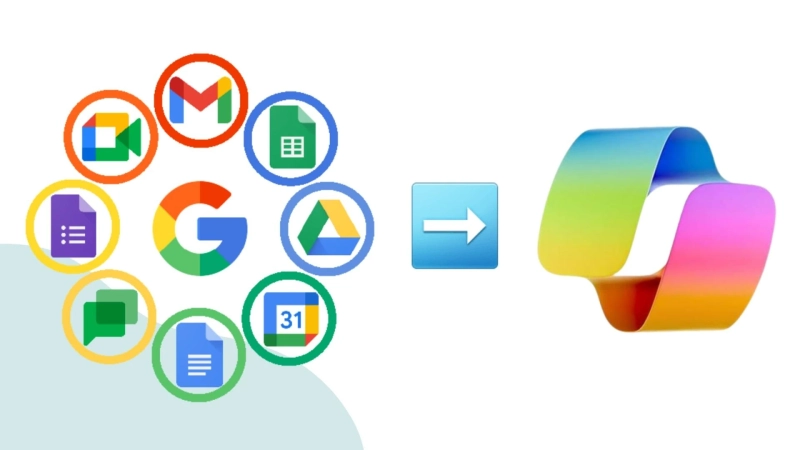When a user wants to move Google Workspace to Office 365, the user is required to move the Google Workspace data to Office 365. Migration requires the right way to move, so the data remains intact. In this blog, we will learn how we can migrate email from Google Workspace to Microsoft 365 and how tools like Shoviv G Suite to Office 365 Migration utility can help to make this process easy and trouble-free, so you will get your emails safely without losing data.
Why Migrate Email from Google Workspace to Microsoft 365
Microsoft 365 is specially built for business purposes. It provides many features such as Excel, MS Word, and Outlook, which are familiar with users. Microsoft 365 and G Suite both are subscription-based, but Microsoft 365 stands out as having more competitive plans. It delivers stronger Office app integration, offline tools, enhanced security, and an intuitive interface designed to boost productivity.
Migrate Email from Google Workspace to Microsoft 365 by Manual Method
Before starting the migration process, we need to complete the following steps:.
- First, set up the domain Microsoft 365 and create the user as the target account for migration.
- Then, the appropriate licenses will be assigned to the newly created Office 365 users.
Here are the steps to move Google Workspace to Office 365
- Open the Office 365 Admin Center, go to the Show all and hit the Exchange.
- Now, hit the Migration option and select the Add Migration Batch.
- Give a name to Migration Batch, choose the Migration to Exchange Online, and click Next.
- A new page opens on the PC screen, choose the Google Workspace (Gmail) migration and hit the Next option.
- You will be directed to the Prerequisites for Google Workspace migration page.
- Now, you will get two options: manual and automatic. Choose the automatic one and press the Next button.
- After all is done, log in to the G Suite super Admin account.
- Next, enable the required APIs; this will download a JSON file to your PC. Then, follow the link to add the Client ID and Google Workspace scope.
- Click on the link that will move you to the Google Workspace Admin page.
- Next, press the Add New option, copy the Client ID and Scope and paste them.
- Return to the EAC, click Next, and then select Create.
- Select the Create a new migration endpoint option, and press the Next button.
- Now, give a name to the Migration Endpoint and hit the Next option.
- Then, input the Gmail Admin Address and press the Next button.
- Next, add the users. To add multiple user mailboxes at once, you can upload a CSV file and click Next.
- Choose the target domain on the Move Configuration page. After that, you have to choose the items that need to move and press the Next button.
- Finally, add the users to view the migration report. Then, select Automatic Start for the batch and Automatic Complete for the migration batch, and click Save.
Points Need to be in Mind Before Applying the Manual Method.
Migrating email from Google Workspace to Microsoft 365 is a very tricky process, especially with manual methods. If any step is not applied correctly, the process will be ruined or can cause complete data loss. Keep these points in mind before using the manual steps.
- Manual methods are a very technical process; you have to be a technical expert.
- The manual method is only capable of moving email; other items like calendar and contacts are not transferable.
- A single wrong step can hold up the migration process.
- The manual method can alter the data integrity or cause complete data corruption.
Automatic Solution to Migrate Email from Google Workspace to Microsoft 365
If manual technique seems harsh to apply the steps, you can choose an automatic solution called Shoviv G Suite to Office 365 Migration Tool. The tool runs over the job-based process and is capable of doing multiple jobs in a single go. The software provides various features and options that make the migration process easy for all skill levels. Let's break down its key features one after one:
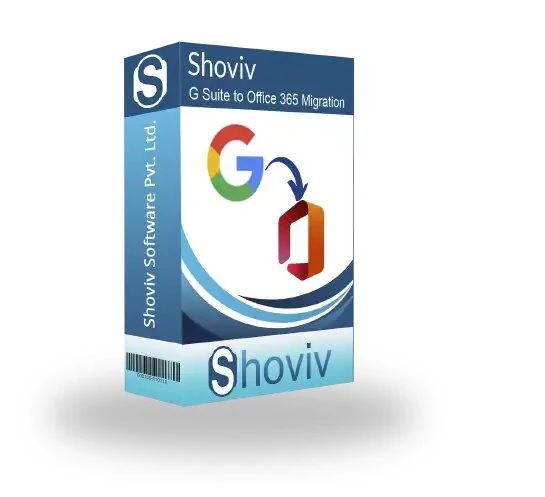
- The tool offers a user-friendly interface, making it easy for beginners to migrate mailboxes.
- It ensures a smooth migration process while preserving all mail data as it is.
- Users have the flexibility to migrate specific mailboxes as needed.
- The tool also supports selecting and migrating multiple mailboxes at once.
- A demo version is available for users to evaluate its features and performance.
Conclusion
In conclusion, migrating emails from Google Workspace to Microsoft 365 can be challenging. While manual methods are available, they often come with limitations. A better alternative is the professional Shoviv G Suite to Office 365 Migration Tool, which streamlines the process and ensures a smooth, hassle-free transition to Microsoft 365.