Method To Fix HP Printer Error Code 59.F0
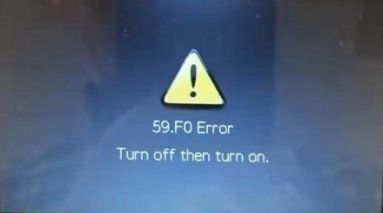
When the HP Printer Error Code 59.F0 appeared on the screen, what did you do? The deficiency in transfer alienation is the main cause of this mistake. A condition in which the ITB is trapped and unable to rotate is known as transfer alienation failure. Another cause of HP error 59.F0 may be a problem with the SR9 sensor. The transfer-roller-disengagement sensor relies heavily on this sensor.
If a fault with the printer’s internal motor occurs, this error occurs. The deficiency in transfer alienation is the main cause of this mistake. A condition in which the ITB is trapped and unable to rotate is known as transfer alienation failure. Another source of error 59.F0 may be a problem with the SR9 sensor. This sensor is a key component of the transfer-roller-disengagement sensor, also known as Sensor K.
Steps To Fix HP Printer Error 59.F0
1. Reseat the ITB.
2. Check the connections to the primary transfer-roller-disengagement sensor (SR9 at connector J19) and to the DC controller PCA (connector J128).
3. If the issue persists, remove the ITB completely from the unit and manually test the ITB gear and flag.
– Rotate the gear and check that the flag actuates when the white gear is turned.
– If the ITB flag is broken or damaged, or if the flag does not move, replace the ITB.
4. If the ITB gear and flag are working properly, test Sensor SR9 by using the MANUAL SENSOR TEST and manually testing the SR9 flag.
– Remove the ITB if it has been re-installed and locate Sensor SR9 inside the ITB cavity.
– On the control panel, press the Home button, press the down arrow to highlight the DIAGNOSTICS menu and press OK , and then select MANUAL SENSOR TEST and press OK .
– From inside the ITB cavity, press up and then release the SR9 flag to actuate the sensor.
– While pressing and releasing the flag, check the control panel display for sensor response (under K) and confirm that the sensor toggles between 0 and 1 (0 is the normal state).
– If the value does not toggle between 0 and 1, replace the sensor (WG8-5696-000CN).
NOTE: To stop the diagnostic, press OK , select EXIT DIAGNOSTICS , and then press OK
5 . If Sensor SR9 is working properly, perform a fuser motor (M2) COMPONENT TEST .
– Remove the Fuser.
– Defeat the right door safety switch (upper left area) by inserting a stiff or folded piece of paper and defeat the right door logic switch (right side below fuser) by using masking tape to hold switch down.
– On the control panel, press the Home button, press the down arrow to highlight the DIAGNOSTICS menu and press OK , select COMPONENT TEST and press OK , and then select FUSER MOTOR and press OK .
– During the test, observe the fuser motor gear.
– If the test fails or the fuser motor gear does not rotate, replace the fuser motor (M2).
NOTE: To exit the diagnostic, select EXIT DIAGNOSTICS and then press OK .
6.If the fuser motor is working properly, perform an ITB Contact/ Alienation Test .
NOTE: This test activates the fuser motor (M2) and primary transfer solenoid (SL1) to cycle through the ITB alienation stages.
– Defeat the right door safety switch (upper left area) by inserting a stiff/folded piece of paper and then defeat right door logic switch (right side below fuser) by use masking tape to hold switch down.
– On the control panel, press the Home button, press the down arrow to highlight the DIAGNOSTICS menu and press OK , select COMPONENT TEST and press OK , and then select ITB Contact/ Alienation Test and press OK .
– During the test, observe the alienation drive hub located above the cyan cartridge.
– If the test fails or the alienation drive hub does not rotate, replace the fuser-drive assembly.
NOTE: To exit the diagnostic, select EXIT DIAGNOSTICS and then press OK .
7. Check the connections again to the primary-transfer disengagement sensor J19 and to the connector J128 on the DC controller PCA before reinstalling the ITB.
8.Remove any items used to defeat the right door switches, reinstall the ITB and any other components removed during testing.
9.If the error still persists, replace the DC Controller.
we plight to offer the best of services in hp printer solution and quickly analyze the problem as well provide a solution so don’t get hesitate to call us we are here for you to provide you the of Hp solutions regarding Hp Print Spooler Error 1053 and other printer errors. do visit us hp support phone numbers and get free from any printer issues.
