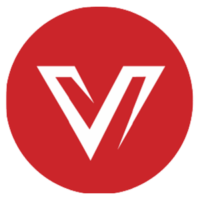KVM Switch Checklist: How Shall You Test a New Product?
Is the KVM switch a super fragile gadget that no manufacturer can deliver a satisfactory version of? It’s only that people have very different needs and there are no perfect KVM switches for all. However, if you’re searching for one that works for you, that’s a good sign. You’re trying. And you have this checklist to help test your newly arriving product and decide whether to keep it.
Is the USB Switching Right?
One of the primary functions of a KVM switch is to seamlessly switch USB peripherals between connected computers. To test this, ensure that your keyboard, mouse, and any other USB devices can be effortlessly shared between your systems. The switch should be nice and smooth without any noticeable lag or hiccups. Also, remember to test the USB device compatibility. For example, if you’re using wireless USB devices, make sure that they work with the KVM.
Does It Work Fine When the Laptop Lid Is Closed?
For more space-saving arrangements or because of some personal habits, KVM switch users may close the laptop lid and just work with it on the connected keyboard, mouse, and monitor. Sometimes users may find problems with this, for example, the KVM switch can’t wake up the laptop when it is switched back to it. This is the same for your desktop. Test whether your KVM can still switch between, wake, and work on your computers when they are sleeping.
How Does It Perform with High Resolutions and Refresh Rates?
I know many KVM users are using the KVM switch to share peripherals between their work computer and their game computer. The ability to handle high-refreshing games is a must for these gamers. Of course, they have different requirements — 4K@60hz is the basic, and some may ask for 4K@165hz, or 8K@120hz, etc. Remember to check the best resolution and refresh rate your setup is able to handle with this KVM and make sure it’s capable of dealing with the images without causing screen flickering or any noticeable delay.
Does It Support Your Ultra-Wide Monitor?
Are you using an ultra-wide monitor? There are some special resolutions like 3440×1440 used for ultra-wide displays, and they may not be compatible with the KVM switch. If you’re using multiple monitors for your setup, for example, a 3440×1440 ultra-wide monitor with a regular 4K UHD display, remember to test the combination as well and see if the KVM switch can handle them.
Is It Prone to Overheating?
This may need a bit of time to observe. Does the KVM switch easily get super hot that you may feel it could harm the devices in the setup? Run the KVM switch for half or a whole day and see if the temperature is within a normal range. If the KVM is generating excessive heat, it may harm your computers in the setup. Well, a bit of heat and warmth is totally acceptable.
How Fast Does it Switch?
Test out how fast it switches. Does it take 3 or 5 seconds (which is within normal range) or it would take up to 7–10 seconds of time to switch from one computer to another? The smooth switching would be critical to your user experience when you really need to switch between multiple computers and you want to work on them simultaneously in an efficient way. So make sure the time span is totally acceptable to you.
How Does Its Power Delivery Feature Work?
Traditional KVM switches may not be enough for users who want more rich connecting ports and added features for their laptop or PC. Now we are combining a KVM switch and a docking station to make it a KVM switch docking station. It offers both the benefits of a KVM switch and the added features of a docking station. Power delivery is one of them. Make sure the KVM switch provides enough power for your laptop. And make sure the charging will always work even though the KVM is not switched to it and you’re working on another system.
Conclusion
Getting a KVM switch enables you to easily work on multiple computers and it’s a good investment in productivity and user experience. To ensure that your new KVM switch meets your expectations and fulfills your needs, following the checklist and doing some tests would be smart.
A reliable KVM switch can be a game-changer in managing multiple computers. Check out AV Access’s KVM switches here to find more quality options for your desk setup.
Source: https://www.avaccess.com/blogs/guides/kvm-switch-checklist/