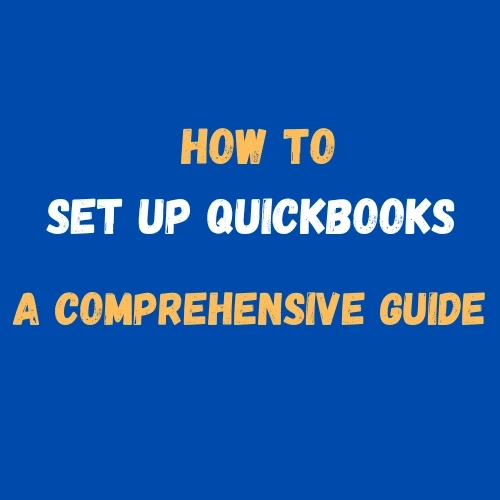Setting up QuickBooks can be a game-changer for your business, offering streamlined accounting processes and efficient financial management. In this comprehensive guide, we will walk you through each step to Set Up Quickbooks, ensuring you have a solid foundation to manage your finances effectively.
Why Set Up QuickBooks?
QuickBooks is one of the most popular accounting software solutions, designed to cater to the needs of small to medium-sized businesses. With its user-friendly interface, robust features, and scalability, QuickBooks helps you manage your business finances, track expenses, generate invoices, and more. By setting up QuickBooks correctly, you can ensure accurate financial records, better decision-making, and compliance with tax regulations.
Preparing for QuickBooks Setup
Before diving into the setup process, it is essential to gather all necessary information and documents. Here’s what you’ll need:
- Business Information: Legal business name, address, and contact details.
- Tax Information: Employer Identification Number (EIN), sales tax information, and other relevant tax details.
- Banking Information: Bank account details, including routing numbers and account numbers.
- Financial Statements: Previous financial records, including balance sheets and income statements.
- Chart of Accounts: A list of all your company’s accounts.
Having this information ready will make the setup process smoother and more efficient.
Step-by-Step Guide to Setting Up QuickBooks
1. Choose the Right QuickBooks Version
QuickBooks offers various versions tailored to different business needs. Whether you choose QuickBooks Online, QuickBooks Desktop, or QuickBooks Self-Employed, ensure the version aligns with your business requirements. QuickBooks Online is ideal for businesses that need cloud access and real-time collaboration, while QuickBooks Desktop offers more advanced features for larger enterprises.
2. Create Your QuickBooks Account
To get started, visit the QuickBooks website and sign up for an account. Follow the prompts to enter your business information, such as your business name, address, and industry. Choose a secure username and password, and complete the registration process.
3. Set Up Your Company File
Creating a company file is a crucial step in the QuickBooks setup process. Here’s how to do it:
- Open QuickBooks: Launch the QuickBooks application.
- Select ‘Create a New Company’: Follow the guided setup process.
- Enter Business Information: Provide your company’s name, address, and contact information.
- Set Up Fiscal Year: Specify the start of your fiscal year.
- Choose Your Industry: Select the industry that best describes your business to tailor QuickBooks features to your needs.
Also read :QuickBooks Online or QuickBooks Desktop: Finding the Perfect Fit
4. Customize Your Chart of Accounts
The Chart of Accounts is the backbone of your QuickBooks setup. It categorizes all your business transactions and helps you organize your finances. QuickBooks provides a default chart of accounts, but you can customize it to fit your business structure. Add, delete, or edit accounts as necessary to reflect your financial activities accurately.
5. Connect Your Bank Accounts
Connecting your bank accounts to QuickBooks allows for seamless transaction tracking and reconciliation. To do this:
- Navigate to ‘Banking’: Select ‘Add Account.’
- Search for Your Bank: Find your bank from the list of supported institutions.
- Enter Login Credentials: Provide your online banking username and password.
- Select Accounts: Choose the accounts you want to connect.
- Review Transactions: QuickBooks will import recent transactions, allowing you to categorize and match them with your records.
6. Set Up Sales Tax
If your business collects sales tax, it is essential to set up sales tax in QuickBooks. Follow these steps:
- Go to ‘Taxes’: Select ‘Set Up Sales Tax.’
- Enter Tax Information: Provide details about your tax agency, tax rates, and filing frequency.
- Assign Tax Codes: Apply the appropriate tax codes to your products and services.
7. Add Products and Services
To track your sales and inventory accurately, add your products and services to QuickBooks:
- Navigate to ‘Sales’: Select ‘Products and Services.’
- Add New Items: Click ‘New’ to add products or services.
- Enter Details: Provide a name, description, price, and other relevant information.
- Assign Categories: Categorize your items for better organization.
8. Set Up Customers and Vendors
Managing your customer and vendor relationships is crucial for smooth business operations. Here’s how to add customers and vendors to QuickBooks:
- Go to ‘Sales’ and ‘Customers’: Select ‘New Customer’ to add customer details.
- Enter Information: Provide contact information, payment terms, and other relevant details.
- Repeat for Vendors: Navigate to ‘Expenses’ and ‘Vendors’ to add vendor information similarly.
9. Customize Invoices and Other Forms
QuickBooks allows you to customize your invoices, estimates, and other forms to match your brand identity. To customize forms:
- Go to ‘Settings’: Select ‘Custom Form Styles.’
- Choose a Template: Select a pre-designed template or create your own.
- Edit Fields: Add or remove fields, change colors, and include your logo.
- Save Changes: Apply your customized template to your forms.
10. Set Up Payroll (If Applicable)
If your business has employees, setting up payroll in QuickBooks is essential for accurate wage calculations and tax compliance. To set up payroll:
- Navigate to ‘Payroll’: Select ‘Get Started.’
- Enter Employee Information: Provide details such as names, addresses, and Social Security numbers.
- Set Up Payroll Schedules: Define pay periods and pay dates.
- Configure Payroll Taxes: Enter federal and state tax information.
11. Import Data
If you are transitioning from another accounting software or have existing financial data, you can import it into QuickBooks:
- Go to ‘File’: Select ‘Utilities’ and then ‘Import.’
- Choose Data Type: Select the type of data you want to import, such as customers, vendors, or transactions.
- Follow Prompts: Follow the on-screen instructions to map your data and complete the import process.
12. Review and Finalize Setup
Once you have completed the initial setup, review all your information to ensure accuracy. Check your chart of accounts, verify customer and vendor details, and ensure all transactions are correctly categorized. Make any necessary adjustments before you start using QuickBooks for daily operations.
Conclusion
Setting up QuickBooks is a crucial step towards efficient financial management for your business. By following this comprehensive guide, you can ensure a smooth and accurate setup process, allowing you to leverage the full potential of QuickBooks. With everything in place, you can focus on growing your business while QuickBooks takes care of your accounting needs.