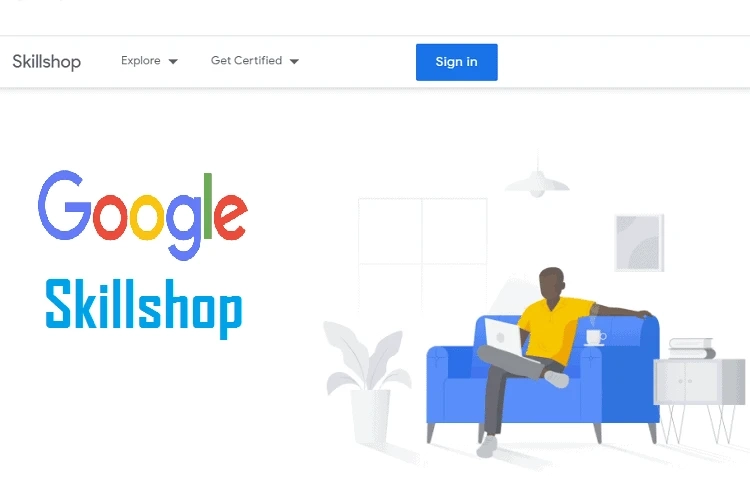So, that day has come - you have finally launched your website. And they faced a new problem: for some reason, users do not break into your company\'s page, and the phone does not break off from hundreds of calls from potential customers who are ready to order goods or use your company\'s services. So, what\'s the matter, you ask? It\'s simple - they do not see you in the search results list.
After all, attracting targeted traffic for commercial queries with high competition is not an easy task. Especially since you\'ll have to contend with Internet heavyweights posting reams of detailed manuals and consumer reviews. And in your Google Skillshop, three artisans are great at repairing smartphones and tablets but do not have the time or talent to write articles helpful to the target audience.
How to be? In general, there are several options. But the fastest is creating and configuring contextual advertising in Google AdWords. The tool is paid, but with proper use, investments pay off as quickly as possible.
And most likely, you are well aware of this, because. Repeatedly clicked on links from the top of the issue without noticing the "advertising" mark. Or stumbled across classified ads on sites that are part of the Google ad network.
It should be noted that contextual advertising is helpful at any stage of project development. At the beginning of its existence, it brings targeted visitors to a newly created site, in the process of development it draws the attention of the audience to a new product, promotion, or content, and in combination with other Digital marketing tools, it increases the effectiveness of investments in advertising.
But why Google? There are several reasons:
- Simple campaign management;
- Clear settings;
- Flexibility in budget spending;
- Possibility of selection of thematic sites;
- More adequate (compared to Yandex. Direct) cost per click.
Therefore, we decided to make a guide for setting up contextual advertising on Google "for dummies," describing each stage of this challenging task so that you can launch your first ad and get the desired results as quickly as possible!
How to create a Google AdWords account?
The first and perhaps easiest step is registration in the service. To do this, go to the AdWords page (after logging in or creating a new Google account), click the "Start" button and follow the instructions.
How to create and set up an advertising campaign in Google AdWords?
Follow the prompts if you are using the service for the first time and have no idea how to set up ads in Google Adwords. First of all, Google will offer to choose the primary goal of the launched campaign from three points:
- Increase the number of calls;
- Increase sales on the site;
- Raise store traffic.
The next step is to specify the company, as well as the address of the site to which the user will go after clicking on the ad: AdWords will generate a preview window for mobile devices and desktops.
Next, you need to fill in the primary ad settings. Again, it is desirable to do this manually because. Google Ads algorithms that crawl the site fill in the required fields with errors that should not be there.
The number of characters in a Google AdWords ad is limited to 30 characters for titles and 90 characters for descriptions. After filling in these fields, click next and add keywords so that ads are relevant to search phrases and user requests.
At the next stage, the geography of impressions is indicated: you can specify the company\'s address and set the search radius for users or search for them by a specific index, city, or entire country.
The most important part is determining the budget for the advertising campaign. You can set a specific value manually or use ready-made values determined by the system through topic analysis and selected keywords.
The final step is to check the ad parameters. If everything is fine, we confirm the payment data or add new ones.
You can make a payment via a standard bank transfer, using the ASSIST system, and through your QIWI or YuMoney accounts. We accept the terms of the user agreement and send the data: the initial setup is completed, and the announcement will begin broadcasting after the funds are credited to the Account. While waiting for the first results, you can consider other types of advertising in Google Ads.
How to change campaign type in Google AdWords
When you first set up, Google offers to use the "Smart" campaign. But in general, 8 more types are available to users:
- to the search engine;
- On the Display Network;
- Trading;
- Video;
- Application;
- local;
- discovery;
- Maximum efficiency (only in beta, not in all accounts).
And for advertising campaigns in Adwords, setting goals is mandatory. There are seven in total:
- Sales. It is used to increase the volume of sales of products quickly;
- Potential clients. Used to get a conversion, the meaning is to encourage the user to perform the desired action;
- Traffic. Relevant if it is necessary to attract potential customers to the required pages of the site;
- brand interest. The best way to attract the attention of all possible potential customers;
- Recognition, reach. Covers the widest audience, bringing the brand into the "visibility zone"
- Mobile app. A relatively new and most effective way to increase the number of apps installed for mobile platforms;
- Shop visit. The task is to convince the visitor to choose you, not competitors.
At the same time, it should be noted that the goals are activated by default but are not mandatory campaign elements. You can change types and purposes even after launching a campaign in your Account.
How to create an ad in Google AdWords
To create a new campaign manually and use AdWords ad extensions, once in your Account, go to the vertical menu on the left, select the "Campaigns" section and click on the "+" button. The system will offer to create a new one or use the settings from the existing one: we need the first option.
We select the type, set goals, and set campaign optimization following the proposed scenarios. For example, if you want the ad to be broadcast above the results of organic issuance, select the type of campaign - "Search network," set the goal - "visiting the page", and enter the desired URL: the system will automatically scan the resource and offer several keyword options.
Ideally, search and display campaigns should be separated: working on several fronts at once, you risk spending the allocated budget in a few hours. Therefore, uncheck the "Enable Display Network" option. In additional settings, we prescribe UTM tags that transmit data on advertising clicks to analytics systems to refine the assessment of advertising effectiveness. You can create them using UTM generators from the developer of your choice.
In addition, in this item, you can specify the start and end dates of the campaign, as well as set the schedule of impressions by day of the week or time of day. In addition, it is better to target ads by location by entering the city\'s name in the appropriate section of the ad settings to achieve the desired results. Also, list the languages your potential customers use.
And do not turn off English, which is enabled by default: this will allow you to reach users from the Russian Federation who have not chosen the browser language.
Separately, it is worth mentioning about Google dynamic ads. The DSA algorithm itself generates an ad with a relevant title and shows it to a user who is interested in your offer. In this case, the last page address and display URL will be automatically set: the specialist will have to fill manually in the ad\'s text, noting the benefits common to all offers.
Dynamic ad goals are set separately in the corresponding menu, where you can
- Remove blog content
- Edit the queries for which users saw your ad by marking them as "negative keywords".
Google AdWords Keyword Planner: How to Use
You can use the free Keywords Planner tool to simplify the selection of keywords for advertising campaigns (and natural promotion in the search) and group queries that are similar in meaning. It\'s easy to work with:
- Go to the service page;
- We indicate the name of the product, the subject of the promoted content;
- We mark the URL of the landing page;
- In the targeting settings, specify the language and target location of the audience;
- For more excellent coverage, in the "Networks" field, select "Google and search partners";
- Optionally, specify the negative keywords that need to be excluded from the ad.
The system algorithm will filter the keys by the number of impressions, the rate per click, and the level of competition. In addition, in the "Keywords under consideration" field, we include phrases that should be present in user queries: this will reduce the number of options received. You can also specify a "Date Range".
The options proposed by the scheduler will be placed on the appropriate tab. Pay attention to the "Forecast" section: in it, the system automatically calculates specific numbers based on expected clicks, impressions, or prices.
At the same time, it is worth noting that if earlier Planner looked incomprehensible, then with a recent update, Google helps new users get used to this tool, displaying all sorts of tips.
How to Set Up Dynamic Remarketing in Google Ads
Remarketing is a tool that allows you to show advertisements to users who have already visited your site but did not take the desired action. Its effectiveness is based on the fact that people are likelier to trust sellers they know or have seen at least once.
In addition, this feature allows you to select ads that match their interests. For example, if a user visits your site\'s blog at least once and reads articles, for instance, on phone repair, he will see an ad with spare parts. If he reads reviews of new video card models, he will receive an advertisement for the sale of computer components.
Remarketing is supported by ad campaigns on both the search and display networks. However, its dynamic version is slightly different, demonstrating not an ad for a specific store but a list of products it was interested in (even indirectly). And it allows you to "squeeze" the buyer if he:
- I went to the site and read the description of a particular product or service, but did not take the necessary action;
- "Filled" the basket or placed an order, but did not have time, failed or changed his mind to pay for the purchase;
- I searched for products that are in your catalog through the search bar or the corresponding section of the search engine;
- I bought something for which you can purchase additional accessories - smartphone cases, chargers, etc .;
- After a while, I purchased a product that will need updating, maintenance, or additional services (for example, a gas boiler).
Dynamic remarketing ads are presented in a responsive format. In the form of a template, you add a picture, company name, title, description, and a link to the product. As a result, the system generates 6 different banners for each site or device, showing them in the appropriate size. The format is fixed and cannot be changed.
How to set up dynamic remarketing in Google AdWords? To run it, you need to enable the remarketing mode and the advertising reporting function in Google Analytics and associate it with AdWords. After that, you can start setting up:
- Creating a feed, uploading it to your AdWords account;
- Installing a dynamic remarketing code on the site;
- Setting up audiences, creating an ad;
- Launching and debugging the campaign.
Feed is a tabular file in CSV, TSV, XLS, or XLSX format with information about products or services presented on your site. From it, AdWords will receive data to update ads for products your site visitors were interested in. It must contain the ID, URL, and photos of the product.
In addition, other parameters can be specified in the table: names, categories, prices, discounts, etc. The number of assigned attributes is not limited to the standard 7: 12. Additional identifiers will help you set up cross-selling.
The finished file is uploaded to AdWords through the menu "Settings" - "Commercial data" - "Data feeds." Then, in the drop-down list, select the item "Dynamic display ads feed", indicate the type of activity of your company, come up with a name and click the "download" button. After that, the system will issue an alert about how many products have been added or updated. In addition, you will receive a report you can download if an error is found.
You can track what users are interested in using the dynamic remarketing tag on each site page you want to follow. You can do this through:
- Standard AdWords tag;
- Tags AdWords + Tag Manager;
- Analytics and "Custom Parameters" tag;
- Analytics and Tag Manager settings.
The second way to set up tags is universal.
To determine the list of users to whom banners will be shown, go to the "Shared Library" menu, select the "Audience Manager" item, and go to "Audience Lists". By default, AdWords creates a "standard" list of people who have visited your pages with remarketing tags.
To add your lists, click on the "+" button. You can expand the possibilities of dynamic banners by segmenting the audience by parameters. For example, among those interested in expensive items, you can select users who abandoned the product in the basket in the last 14 days. In general, the possibilities for customization are endless.
To launch dynamic remarketing after preliminary preparation, go to the "Campaigns" menu, select the "plus sign," and create a new campaign by selecting the "Display Network" item and setting the "Standard Display Campaign" parameter. Then, in the "Display ads" item that opens, select "Data feed", specify the audience from the list (standard or created by you), create an ad group and the ad itself, select the format and click "Start".
How to improve the effectiveness of Google AdWords advertising campaigns
If you think that advertising investment is not producing the desired results, you can test your hypothesis with A/B tests. For this:
- Sign in to your AdWords account;
- In the campaign settings, select the "Advanced" section;
- Go to the "Projects and Experiments" menu;
- Click on "+" to create a new test, specify a name;
- Choose the ratio of impressions of control and test ads;
- Specify the start and end date of the check;
- Select the "Run an experiment" option in the window that opens.
Now you can make changes to ads, groups, or change keywords while testing different headline variations. In addition, the Experiments page will display data that can either confirm or disprove your hypothesis.
With this, you will be able to test:
- Heading options (both short and long);
- Descriptions (informing and selling texts, with or without price, discounts);
- The displayed link to the product;
- Text, button color, image, background, ad location;
- Strategies for managing rates;
- Keywords, stop words, extensions, etc.
The possibilities of split tests are limited only by your imagination.
How do you track the effectiveness of campaigns?
To track the effectiveness of advertising campaigns, standard quantitative and qualitative metrics are relevant:
- The number of clicks to the site through advertising links;
- Target actions performed by users;
- Financial and economic indicators: sales volume, average order amount.
In addition, you need to consider Quality Score, CTR, conversion rate, goal value, etc.
How to track targeted actions on the site?
You can do this in two ways:
- Through setting goals and tracking their achievement in the Google Analytics interface;
- Import the set goals to the Google Ads dashboard.
In any case, both services will have to be interconnected. In the first option, you need to set goals ("Administrator" - "Goals" - "Add goal" by selecting the desired value). Then, you can track them through the "Conversions - Goals" menu: here, you will find information about the number of goals achieved, conversion rate, and value in monetary terms. And in the "Goal Map" menu, the data will be visualized
The required metrics appear after the goals are imported from Analytics in the second case. For this:
- We enter the Personal Account;
- Go to the "Tools and Settings" menu;
- We are looking for the item "Tracking";
- Select the "Conversions" option.
Click on the "+," select "Import" - "Google Analytics", click on "Continue", and indicate all the goals or transactions that are needed in the Google Ads dashboard.
How to track calls?
The number of calls can be counted manually; we allocate a separate number and indicate it in the ad. This method allows you to analyze the number and performance but is not practical because you do not know the traffic source, ad group, or keywords that prompted the user to call you.
For automatic tracking, you can use the Google Ads conversion monitoring tool. You can find it in the "Tools - Conversions" menu in your Account to enable - "+ Conversion - Traffic Source - Phone Calls". For clarification, you can use the option "Clicks on the phone number on the mobile site".
The system generates a unique tag added to the site code to track the actions of visitors who saw the ad and decided to call.
How to disable Google Adwords contextual advertising
If an advertising campaign does not bring the desired results, it can be paused or deleted. Unlike a paused campaign, a deleted campaign cannot be resumed. To disable ads:
- Go to your Account;
- Go to the "Campaigns" section;
- Click on the "disable," "suspend," or "delete" button next to the one you need.
The algorithm for deleting multiple campaigns is similar to the previous one, but in this case, you need to check the box next to all movements to be suspended or deleted.