How To Send Money To PayPal? All Question Answered (updated 2023)
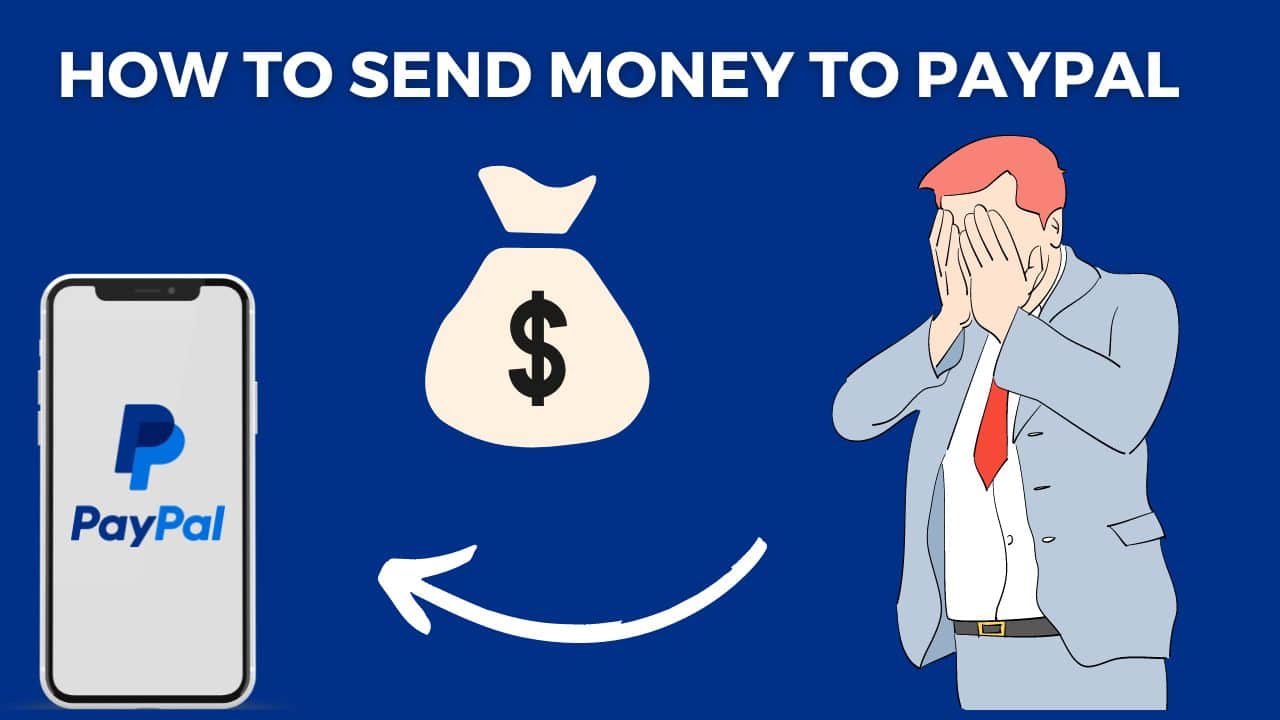
How To Send Money To PayPal The Ultimate Guide Updated [2023]
How To Send Money To PayPal?
To send money to PayPal, you can follow these general steps:
-
Create a PayPal Account: If you don’t have a PayPal account yet, you must sign up for one. Visit the PayPal website or download the PayPal mobile app, then click on the “Sign Up” or “Get Started” button and follow the instructions to create your account.
-
Link a Funding Source: Once you have a PayPal account, you need to link a funding source to it. This can be a bank account, credit card, or debit card. To link a funding source, log in to your PayPal account, go to the “Wallet” or “Profile” section, and follow the instructions to add and verify your preferred funding source.
-
Navigate to the “Send & Request” Section: After linking a funding source, log in to your PayPal account and find the “Send & Request” tab or button. It is usually located at the top of the page or in the main navigation menu.
-
Select “Send Money”: Under the “Send & Request” section, click on the option to “Send Money” or “Send money to friends and family.” This option allows you to send money to other PayPal users without incurring fees.
-
Enter Recipient’s Information: In the provided fields, enter the recipient’s email address or mobile number associated with their PayPal account. Make sure to double-check the recipient’s information to avoid sending funds to the wrong account.
-
Enter the Amount: Specify the money you want to send to the recipient. Ensure that you enter the correct currency and double-check the amount before proceeding.
-
Choose Funding Source: Select the funding source you want to use to send the money. If you have multiple linked funding sources, choose the appropriate one from the available options.
-
Review and Confirm: Take a moment to review the transaction details, including the recipient’s information, the amount, and the funding source. Make any necessary changes or edits before confirming the transaction.
-
Send the Money: Once you are satisfied with the details, click on the “Send” or “Confirm” button to initiate the money transfer. PayPal will process the transaction, and the funds will be sent to the recipient’s PayPal account.
-
Transaction Confirmation: After completing the transaction, PayPal will provide you with a confirmation message or email, indicating that the money transfer was successful. The recipient will also receive a notification about the incoming funds.
Remember, PayPal offers additional features and options for sending money, such as requesting money or making purchases. The exact steps and available features may vary slightly depending on your location and the version of PayPal you are using.
If you encounter any difficulties or have specific questions about sending money through PayPal, it’s advisable to reach out to PayPal’s customer support for further assistance.
How to send money to PayPal from a debit card:
To send money to PayPal from a debit card, follow these steps:
- Log in to your PayPal account.
- Click on the “Send & Request” tab.
- Select the “Send money to friends and family” option.
- Enter the recipient’s email address or mobile number associated with their PayPal account.
- Enter the amount you want to send and choose your debit card as the payment source.
- Review the transaction details and click “Send Now” to complete the transfer.
How to send money to PayPal from Cash App?
To transfer money from Cash App to PayPal, you’ll need to follow these steps:
- Open the Cash App on your mobile device.
- Tap on the “Banking” tab.
- Select the “Cash Out” option and enter the amount you want to send.
- Choose the “Standard” or “Instant” transfer option.
- Enter your PayPal email address as the recipient.
- Confirm the transaction details and complete the transfer.
How to send money to PayPal from M-Pesa:
Sending money from M-Pesa to PayPal involves a few additional steps. Here’s how you can do it:
- Visit the official PayPal website and log in to your account.
- Select the “Wallet” option and click on “Link a card or bank.”
- Follow the instructions to link your M-Pesa account to PayPal.
- Once linked, initiate a transfer from M-Pesa to PayPal using the provided instructions or USSD code.
- Confirm the transfer details, including the amount and recipient, and complete the transaction.
How to send money to PayPal without an account?
If you don’t have a PayPal account, you can still send money to someone who does. Here’s how:
- Visit the PayPal website and click on the “Send & Request” tab.
- Select the “Send money to friends and family” option.
- Enter the recipient’s email address associated with their PayPal account.
- Enter the amount you want to send and follow the instructions to create a PayPal account during the transaction process.
- Provide the required information, such as your name, email address, and password, to set up your PayPal account.
- Complete the payment process, and the funds will be sent to the recipient’s PayPal account.
How to send money to PayPal from Venmo:
To transfer money from Venmo to PayPal, follow these steps:
- Open the Venmo app on your mobile device.
- Tap on the “Pay or Request” tab.
- Enter the recipient’s email address associated with their PayPal account.
- Enter the amount you want to send and confirm the transaction details.
- Review and authorize the payment using your Venmo balance or the linked payment method.
- The funds will be sent to the recipient’s PayPal account.
How to send money From one PayPal account to another?
Sending money between two PayPal accounts is a straightforward process:
- Log in to your PayPal account.
- Click on the “Send & Request” tab.
- Select the “Send money to friends and family” option.
- Enter the recipient’s email address associated with their PayPal account.
- Enter the amount you want to send and review the transaction details.
- Confirm the payment, and the funds will be transferred to the recipient’s PayPal account.
How to send money to PayPal from Chime?
To send money from your Chime account to PayPal, you’ll need to follow these steps:
- Log in to your Chime mobile app.
- Navigate to the “Move Money” section.
- Select “Transfers” and choose the “Send Money” option.
- Enter your PayPal email address as the recipient.
- Enter the amount you want to send and confirm the transaction details.
- Review and authorize the transfer, and the funds will be sent to your PayPal account.
How to send money to PayPal from a credit card?
To send money to PayPal using a credit card, here’s what you should do:
- Log in to your PayPal account.
- Click on the “Send & Request” tab.
- Select the “Send money to friends and family” option.
- Enter the recipient’s email address associated with their PayPal account.
- Enter the amount you want to send and choose your credit card as the payment source.
- Review the transaction details and click “Send Now” to complete the transfer.
How to send money to PayPal from Chase?
To transfer money from your Chase bank account to PayPal, follow these steps:
- Log in to your Chase online banking account.
- Navigate to the “Pay and Transfer” section.
- Select the option to send money to an external bank account.
- Enter your PayPal account details, including the account number and routing number.
- Enter the amount you want to send and confirm the transaction details.
- Review and authorize the transfer, and the funds will be deposited into your PayPal account.
How do I add money to my PayPal balance from my bank?
To add money to your PayPal balance from your bank account, use the following steps:
- Log in to your PayPal account.
- Click on the “Wallet” tab.
- Select the option to “Add money” or “Transfer money.”
- Choose your bank account as the source.
- Enter the amount you want to add and confirm the transaction details.
- Review and authorize the transfer, and the funds will be added to your PayPal balance.
How do I send someone money to PayPal?
To send money to someone on PayPal, follow these steps:
- Log in to your PayPal account.
- Click on the “Send & Request” tab.
- Select the “Send money to friends and family” option.
- Enter the recipient’s email address or mobile number associated with their PayPal account.
- Enter the amount you want to send and confirm the transaction details.
- Review and authorize the payment, and the funds will be sent to the recipient’s PayPal account.
How can someone pay me on PayPal?
To receive payments on PayPal, provide the person paying you with your PayPal email address. They can then follow these steps:
- Log in to their PayPal account.
- Click on the “Send & Request” tab.
- Select the “Send money to friends and family” option.
- Enter your PayPal email address as the recipient.
- Enter the amount they want to send and confirm the transaction details.
- Review and authorize the payment, and the funds will be sent to your PayPal account.
Why can’t I transfer money from my bank account to PayPal?
There could be several reasons why you’re unable to transfer money from your bank account to PayPal. Some possible causes include:
- Insufficient funds in your bank account.
- Incorrect bank account information linked to your PayPal account.
- Bank restrictions or limitations.
- Technical issues or temporary service disruptions. If you’re experiencing difficulties, it’s recommended to contact PayPal customer support for further assistance.
Can I send money on PayPal without linking a bank account?
Yes, you can send money on PayPal without linking a bank account. PayPal provides alternative funding options, such as using a credit or debit card to make payments. However, keep in mind that certain features and limits may apply to unverified accounts or those without a linked bank account.
Can you pay someone on PayPal with just their email address?
Yes, you can pay someone on PayPal using just their email address. When sending money, enter the recipient’s email address associated with their PayPal account, and the funds will be sent to that account.
Can you send money on PayPal with just a bank account?
Yes, you can send money on PayPal with just a bank account. Link your bank account to your PayPal account, and then you can use it as a funding source to send money to other PayPal users or make online purchases.
I hope these detailed answers help clarify the process of sending money to PayPal and address your inquiries. If you have any further questions, feel free to ask!
How To Send Money Through Paypal?
Certainly! Here’s a detailed answer to the frequently asked question, “How to send money through PayPal?”
Log in to Your PayPal Account: First, you need to log in to your PayPal account. Visit the PayPal website or open the PayPal mobile app and enter your credentials to access your account. If you don’t have a PayPal account yet, you can sign up for one by following the registration process.
Click on “Send & Request”: Once you’re logged in, navigate to the main dashboard or homepage of your PayPal account. Look for the “Send & Request” tab, which is typically located at the top of the page or in the main navigation menu. Click on it to proceed.
Select “Send Money”: Under the “Send & Request” section, you will see different options. To send money to someone, click on the “Send Money” or “Send money to friends and family” option. This choice allows you to send money without incurring fees, assuming you’re not making a commercial payment.
Enter Recipient’s Information: In the provided fields, enter the recipient’s email address or mobile number associated with their PayPal account. Double-check the information to ensure its accuracy, as sending money to the wrong account cannot be easily reversed.
Enter the Amount: Specify the amount of money you want to send to the recipient. You can enter the desired amount in the appropriate field. Make sure to select the appropriate currency if you’re sending money internationally.
Choose the Purpose: Select the purpose of the payment from the available options. PayPal provides various purposes such as “Sending to a friend” or “Paying for goods or services.” Choose the option that best fits your transaction.
Select the Funding Source: PayPal allows you to choose the funding source for your payment. You can select a linked bank account, credit card, or debit card from your PayPal account. Choose the preferred option and ensure that you have sufficient funds or available credit.
Review and Confirm: Take a moment to review all the details before proceeding. Check the recipient’s information, the payment amount, the purpose of the payment, and the funding source. Make any necessary changes or edits if required.
Send the Money: Once you are satisfied with the details, click on the “Send” or “Confirm” button to initiate the money transfer. PayPal will process the transaction and deduct the specified amount from your selected funding source.
Transaction Confirmation: After completing the transaction, PayPal will provide you with a confirmation message or email, indicating that the money transfer was successful. The recipient will also receive a notification about the incoming funds.
It’s important to note that PayPal may charge fees for certain types of transactions, such as commercial payments or international transfers. Make sure to review the PayPal fees and policies for your specific transaction to understand any applicable charges.
If you encounter any difficulties during the process or have specific questions related to sending money through PayPal, it’s recommended to reach out to PayPal’s customer support for further assistance.
