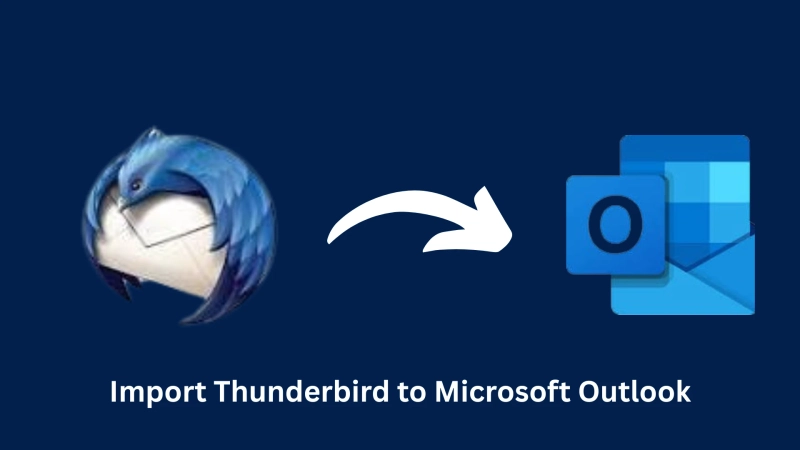Thunderbird and Outlook are among the most popular email clients globally. They provide robust messaging and calendaring features. However, Outlook offers better features and a simple GUI, making it an ideal choice for professional use. As a result, many people seek to import emails from Thunderbird to Outlook. However, this process isn't straightforward because Thunderbird uses MBOX file format to save files to email. On the other hand, Outlook uses a PST file, but it doesn't support the MBOX format.
In this blog, we will provide a detailed explanation of how to move emails from Thunderbird to Outlook mailboxes. We'll cover a few popular methods, including both manual and professional approaches, to import Thunderbird to Outlook.
How do you import MBOX to Outlook's newer and earlier versions?
There are two methods to migrate email from Thunderbird to Outlook: manual and professional. First, we discuss the manual method, and later, we discuss the professional technique to convert Thunderbird to PST.
A Cost-Free Approach to Import Thunderbird to Outlook
In this technique, we need to save the MBOX file into an EML file, and then we can move the EML file format.
Saving the Thunderbird file into EML format
Here are the steps to save the Thunderbird to EML:
- Open the Thunderbird email client on your PC.
- After that, choose the email that you want to move.
- Press the right-click on the selected email and locate the Export Messages As.
- Next, choose EML Message Format and select the option Messages.
- Then, choose the folder to save the output EML files.
After saving the EML file in the selective storage location, we need to move the EML file to the Microsoft Outlook email client.
Import EML files to Microsoft Outlook:
- First, launch the Microsoft Outlook on your computer.
- Then, open the folder where EML files are saved.
- Next, drag and drop the exported EML files into the desired Outlook folder.
- Once this is done, your Thunderbird emails will be successfully saved in Outlook.
After applying these steps, users can move the import Thunderbird to Outlook's email client.
Professional Technique to Import Thunderbird to Outlook
If manual techniques seem difficult to apply and you are looking for an efficient way to import Thunderbird to Outlook. Shoviv MBOX to PST Converter is the best choice. Users can convert MBOX to PST in groups, preserve the original folder structure, and maintain the integrity of the data throughout the process.
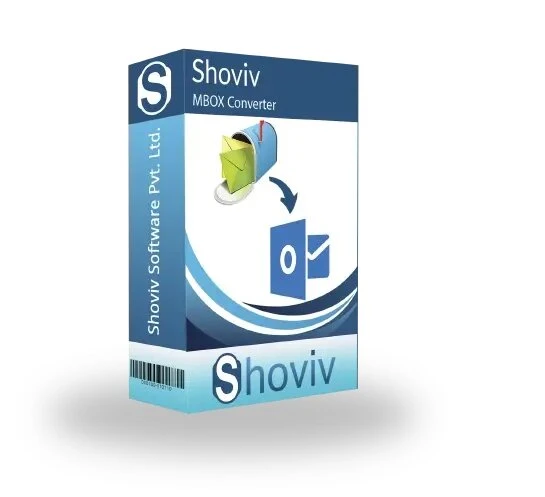
This tool has a simple GUI, making it simple to use for any user and allowing anyone to migrate emails without requiring advanced technical skills. Here are the Straightforward steps to converting MBOX to PST using the Shoviv Utility:
- Download and install the application on your PC.
- After that, Select the MBOX files that you want to move.
- Add "MBOX files" and Preview your email data.
- Then, choose the Export in PST option to convert the PST file.
- After that, choose the storage location to save PST.
- Next, click on the Export button to initiate MBOX to PST Conversion.
Final Words:
Users can opt for either the manual or the professional approach to carry out the migration from MBOX to PST. However, the manual approach is often a complex and time-consuming technique. As a result, the Shoviv MBOX Converter Tool is a wise choice for importing Thunderbird to Outlook. Moreover, it offers a free trial version to learn the tool's capabilities and speed of conversion, which allows the processing of the first 50 items from each folder into the target format. Now, the ball is in your court; you can choose any method that suits you.