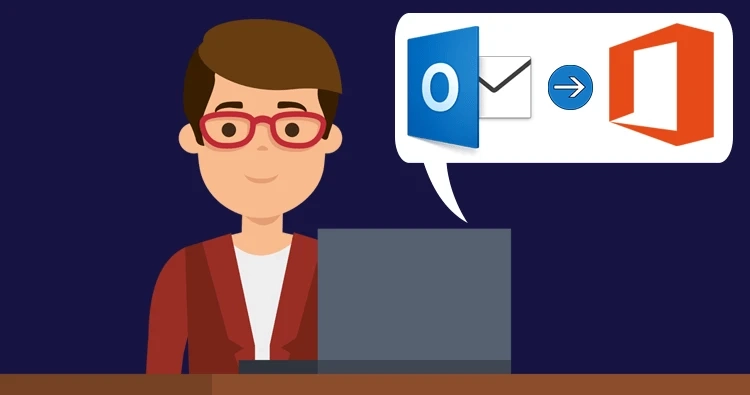How to Import PST to Office 365
Have you already switched to Office 365 (cloud-based office applications)? But you have crucial emails and other data in your classic Outlook. This data may ...

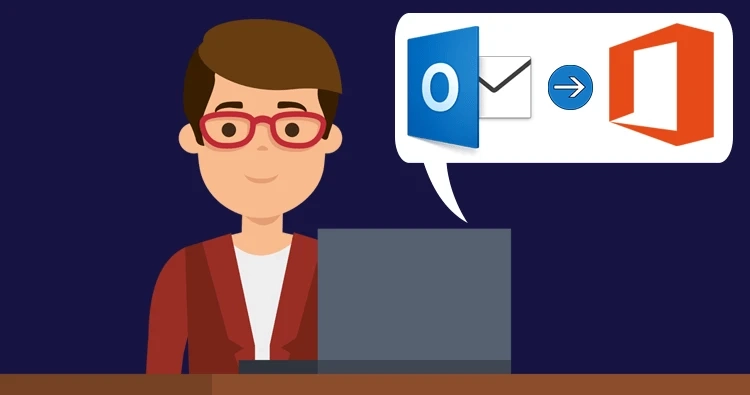
Have you already switched to Office 365 (cloud-based office applications)? But you have crucial emails and other data in your classic Outlook. This data may ...