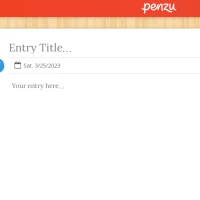When you go live on YouTube, your viewers can comment and interact with you in real time. This is a great way to keep your audience engaged and can help you build brand loyalty. Live streams are also ideal for launching new products or services, as well as answering viewer questions. During your stream, make sure to include calls to action (CTAs) that direct viewers to your website or social media profiles.
YouTube offers several ways to start a live stream, including using webcams, mobile devices and encoders. Choosing which one to use depends on your requirements. For example, if you need more advanced features like game console or external audio/video hardware connectivity, an encoder is a good option.
To get started, sign in to your YouTube account and navigate to the "create" page. Select the video camera icon and then click "Start a live stream." Once you\'ve selected when you want to go live, you\'ll be prompted to verify your channel and check that your content meets YouTube\'s guidelines. If everything is good to go, you can click "Go live."
Before your stream begins, be sure to prepare all of the necessary equipment. This includes making sure your computer or mobile device has a stable internet connection with enough upload speed to handle the live video. It\'s also important to test your microphone and camera to ensure it\'s working properly. Lastly, practice in front of a mirror to ensure you look and sound professional.
Once you\'re ready to hit the go live button, you\'ll be greeted with the YouTube Live Control Room (pictured above). From here, you can adjust settings for age restrictions, chat, monetization and more. If this is your first stream, you\'ll also be asked to agree to YouTube Live Terms of Service.
When your live stream is over, you can create a highlights video that includes the best moments from your event. Highlights videos are a great way to keep your audience engaged after your live stream has ended, and they can be used to promote future events. Adding highlights is easy--just click the highlighted moment in your video editor and select "create highlight."
During your livestream, be sure to respond to viewer comments immediately (if possible) or at least shortly afterward. This will encourage your viewers to engage with you and will keep them coming back for more. Using the YouTube platform\'s built-in chat feature is one of the easiest ways to respond to viewer comments, and you can even do this while streaming on mobile.
As you continue to produce high-quality, relevant livestreams, your YouTube audience will grow and other brands may notice. This can lead to partnership opportunities that can grow your reach and revenue. Whether you\'re collaborating with another creator or with a brand, be sure to let your viewers know about your upcoming events by promoting them on social media.youtube live stream