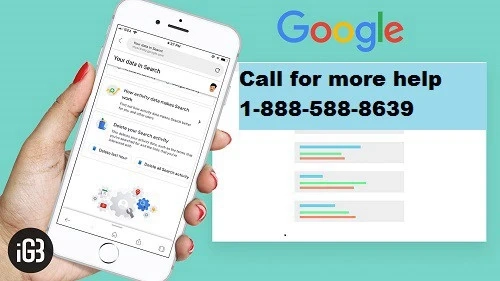How To Get Siri Suggestions off on Lock Screen
This article explains how to disable and remove suggestions from your Siri virtual assistant on iOS and Mac devices. These instructions apply to devices with ...

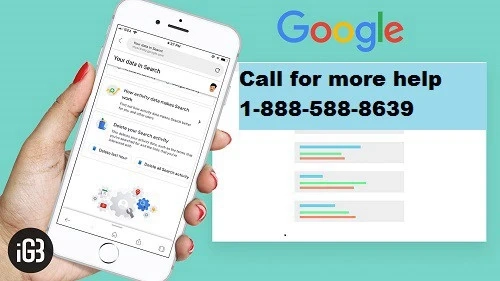
This article explains how to disable and remove suggestions from your Siri virtual assistant on iOS and Mac devices. These instructions apply to devices with ...