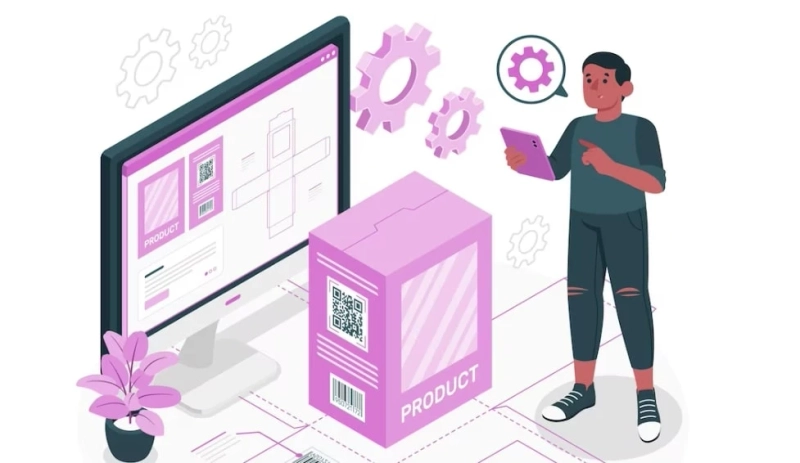In the competitive world of e-commerce, providing customers with customizable options is paramount to success. Magento 2, a leading e-commerce platform, offers robust features for creating configurable products with simplicity and efficiency. This comprehensive guide aims to delve into the intricacies of how to create configurable products with simple details in Magento 2, empowering merchants to offer diverse product options while enhancing the shopping experience for their customers.
Understanding Magento 2 Simple Details on Configurable Products
Before delving into the step-by-step process, let\'s gain a deeper understanding of Magento 2 simple configurable products. Configurable products in Magento 2 are composed of simple products that share common attributes, such as size, color, or material. These simple products represent variations of the main configurable product, enabling customers to select their preferred options seamlessly.
Simple details encompass the specific attributes or variations associated with a configurable product. For instance, if you\'re selling clothing items like T-shirts, the simple details could include different sizes (small, medium, large) and colors (red, blue, green). Understanding these simple details is crucial for effectively configuring and managing configurable products in Magento 2.
You may want to know about Magento Configurable Product with Custom Options Extension
Create Configurable Products with Simple Details in Magento 2: Step-by-step Guides
Now, let\'s proceed with an in-depth exploration of the step-by-step guide on how to create configurable products with simple details in Magento 2:
Step 1: Access Your Magento 2 Admin Panel
Begin by logging in to your Magento 2 admin panel using your credentials.
Step 2: Navigate to the Product Catalog
Once logged in, navigate to the "Catalog" tab located in the sidebar menu. From there, select "Products."
Step 3: Add a New Product
Click on the "Add Product" button to initiate the creation of a new product. Choose the product type as "Configurable Product" from the dropdown menu and proceed by clicking "Continue."
Step 4: Configure the Basic Settings
Fill in the essential fields such as the product name, SKU (Stock Keeping Unit), and price. Additionally, provide a detailed description and upload high-quality images to effectively showcase the product to potential customers.
Step 5: Create Attribute Set
Before proceeding further, ensure you create attribute sets tailored to your configurable products. Attribute sets serve to define the specific characteristics of your products, such as size, color, or material. If you haven\'t created attribute sets yet, navigate to "Stores" > "Attributes" > "Attribute Set" to create them accordingly.
Step 6: Add Configurable Attributes
Under the "Configurations" tab, click on "Create Configurations." Select the appropriate attribute set you\'ve previously created and proceed by clicking "Continue."
Step 7: Configure Product Variations
Select the attributes you wish to utilize for product variations, such as size, color, or material. Magento will automatically generate product variations based on the selected attributes.
Step 8: Define Product Variations
For each attribute, define its respective values and associated products. Customize essential details such as prices, SKUs, and quantities for each variation to ensure accuracy and coherence.
Step 9: Customize Additional Settings
Tailor additional settings to suit your preferences, encompassing inventory management, advanced pricing options, and visibility settings among others.
Step 10: Save and Publish
Once all configurations have been finalized, click on the "Save" button to preserve your configurable product settings. Ensure that the status is set to "Enabled" to make the product readily accessible on your storefront.
Conclusion
In conclusion, mastering how to create configurable products with simple details in Magento 2 is integral to providing customers with a personalized shopping experience. By adhering to the comprehensive guide outlined above, merchants can seamlessly create and manage configurable products, expanding their product offerings and catering to the diverse preferences of their target audience. Embracing the capabilities of Magento 2 empowers merchants to elevate their e-commerce endeavors, ultimately driving growth and success in the ever-evolving digital landscape.
Another solution to enhance your Magento 2 store: Boost Your Website’s Navigation with a Magento Mega Menu