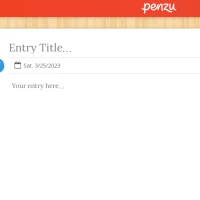Creating a youtube playlist is one of the easiest ways to manage a group of related videos on YouTube. You can add as many videos as you want to a playlist and even add an intro video that gives viewers a brief idea about what the playlist is about. This helps keep the viewer engaged and increases the retention rate throughout your playlist.
You can create a playlist from your channel, or you can click on the pencil icon next to a playlist on YouTube to edit its settings. You can then rename the playlist, change privacy settings and give it a description (up to 5,000 characters). You can also share the link to the playlist with others so that they can see the videos that are included in it.
Playlists are great for promoting your content on YouTube. They allow you to collect all of your best videos into a single, organized place that you can promote. They can help you reach new audiences and increase the overall watch time on your videos, which in turn can boost your ranking on the platform.
A youtube playlist can be created by clicking on the "Playlists" tab from the left menu on your YouTube account. Then select the option "New Playlist" on the top right-hand side of the page. This will open the "Create a playlist" window. Enter a name for your playlist and choose its visibility settings: Public means anyone can find the list on YouTube, Unlisted means only people who have a link to it can view it and Private means it is only visible to you.
After choosing the privacy settings, you can start adding videos to your playlist. Make sure that each video is relevant to the topic or theme of your playlist. Also, try to have a consistent look and feel throughout the playlist. If possible, try to create a series of videos that are related to each other, so that the audience can binge watch them like an episodic TV show.
Once you\'ve added all the videos you want to your playlist, click the checkbox next to each video. This will mark it as part of the playlist and ensure that all the videos in your playlist are tagged as yours. You can also re-order the videos in your playlist by dragging them up and down.
You can also customize your youtube playlist by changing the settings from the three dots menu on the right-hand corner of your screen. This will open the "Playlist settings" window where you can enable or disable auto-positioning of new videos and adjust the running order. You can also set your playlist as a series, which will alter how the YouTube algorithm displays it on search results and suggestions pages. You can even share your playlist with others so that they can edit it with you. This is done by selecting the "Collaborate" option from the three-dot menu on the right-hand side of the window.