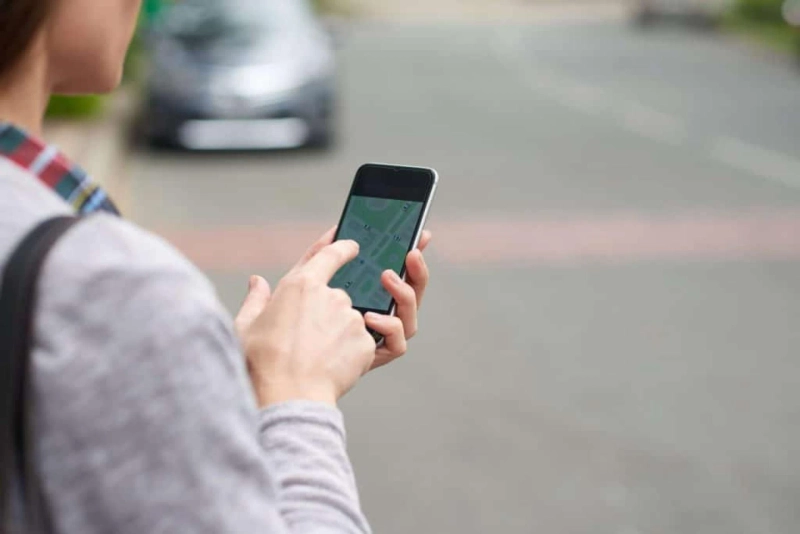How to Check Your iPhone Serial Number and What it Tells You
Your iPhone\'s serial number is a unique identifier that is assigned to your device. It contains information about your phone\'s manufacturing date, model, and other ...

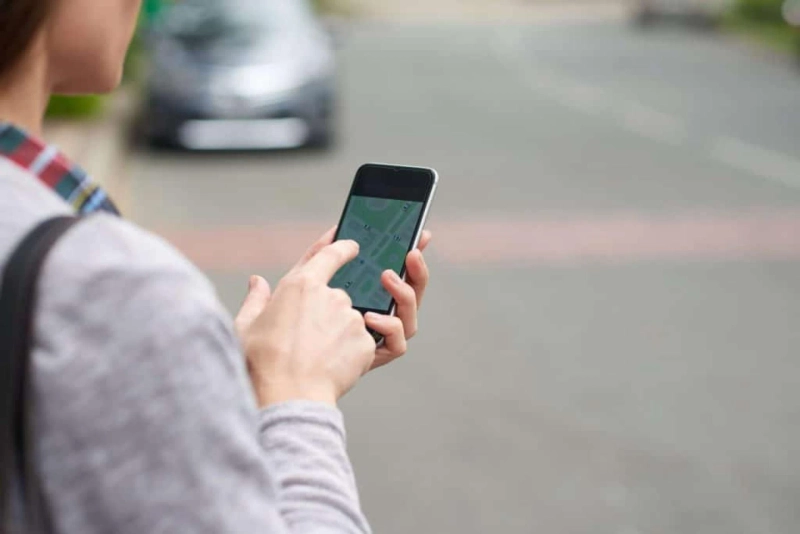
Your iPhone\'s serial number is a unique identifier that is assigned to your device. It contains information about your phone\'s manufacturing date, model, and other ...