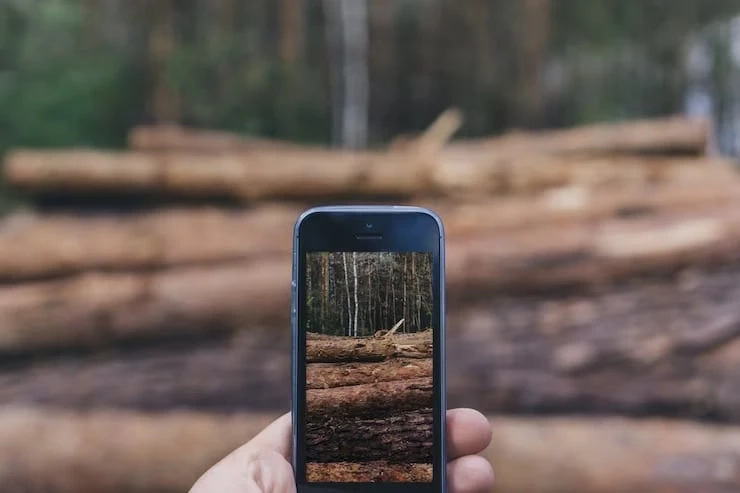How to Check IMEI on iPhone for Free
If you\'ve just purchased a new or used iPhone, you may be wondering how to check its International Mobile Equipment Identity (IMEI) number. ...

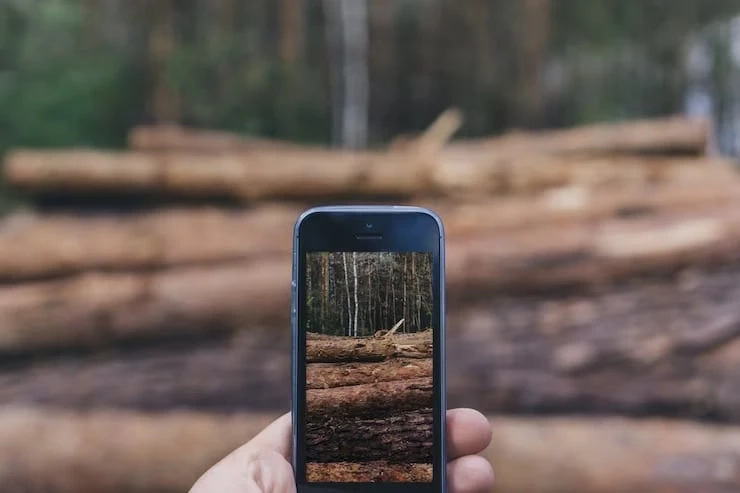
If you\'ve just purchased a new or used iPhone, you may be wondering how to check its International Mobile Equipment Identity (IMEI) number. ...