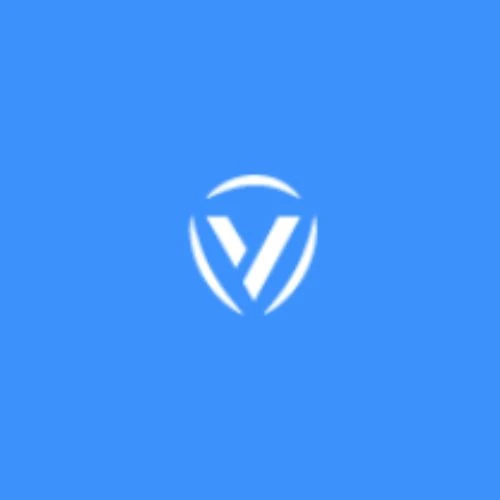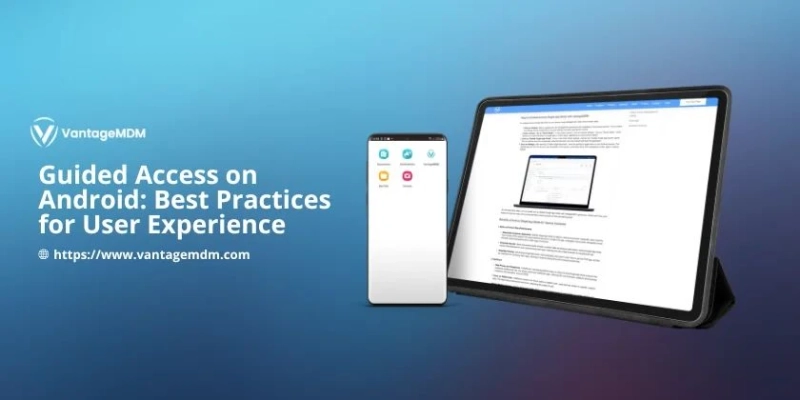In today’s digital workplaces and educational environments, maintaining focus and controlling device usage is more important than ever. Organizations often need a way to lock Android devices to a single app — for example, to keep employees using only business applications during work hours or to ensure students don’t get distracted during exams.
While Apple devices have a built-in feature called Guided Access, Android does not have a native equivalent by that name. However, similar functionality can be achieved using guided access on Android through dedicated mobile app management software or MDM software (Mobile Device Management software). This approach allows administrators to restrict Android devices to a single app, ensuring security, productivity, and controlled usage.
What Is Guided Access on Android?
“Guided access on Android” refers to the ability to lock an Android device so that only one specific app can be used. Users cannot exit this app, open other apps, or access settings unless an administrator unlocks it.
This is often used to:
- Lock devices used as kiosks or digital signage.
- Keep students focused during online exams or learning sessions.
- Ensure employees use only approved business apps on company devices.
- Prevent tampering with corporate settings or data on shared devices.
Although Android doesn’t label this as Guided Access like iOS, the concept is implemented via app pinning, kiosk mode, or MDM software.
How Guided Access Works on Android Devices
There are two primary ways to achieve guided access on Android:
1. Built-in Screen Pinning (Basic Method)
Android devices have a feature called Screen Pinning that allows users to pin one app on the screen.
Steps:
- Go to Settings > Security > Advanced > App Pinning and enable it.
- Open the desired app.
- Open the Overview/Recent Apps screen and tap the Pin icon.
Once pinned, the user cannot leave the app unless they unpin it using a combination of back and overview buttons along with the device PIN or password.
Limitations:
- Users can still access some notifications and quick settings.
- Can be easily bypassed by advanced users.
- Not suitable for enterprise-level control.
This method is good for temporary, personal use but lacks centralized management.
2. Using MDM Software (Advanced Method)
For businesses, schools, and other organizations, the better approach is using MDM software or mobile app management software. These solutions allow administrators to place devices into kiosk mode, which fully locks the device to a single app or a set of whitelisted apps.
How it works:
- The organization enrolls Android devices into an MDM platform.
- The admin sets a policy to allow only one approved application.
- The MDM pushes this configuration to the device remotely.
- Users can only use the selected app and cannot access settings, notifications, or other apps.
Key Features of MDM-based Guided Access on Android:
- Centralized dashboard to manage hundreds or thousands of devices.
- Lockdown mode (single app or multi-app kiosk).
- Restrict access to settings, status bar, or notifications.
- Remote control and troubleshooting.
- Scheduled app usage and updates.
- Location tracking and security compliance.
This approach is far more secure and scalable for professional environments.
Benefits of Using Guided Access on Android
Implementing guided access using MDM software offers several business and educational advantages:
1. Enhanced Productivity
Employees stay focused on assigned tasks when they can only use work-related apps. This reduces distractions, boosts output, and ensures devices are used only for intended business purposes.
2. Strong Security
Restricting access to other apps or settings prevents accidental data leaks, malware downloads, and unauthorized changes. This is crucial for protecting sensitive business information.
3. Simplified Device Management
With mobile app management software, administrators can configure, update, and monitor all devices remotely. This saves time and reduces the burden on IT teams.
4. Reduced Maintenance Costs
By limiting how devices are used, organizations can prevent misuse, extend device lifespans, and reduce repair or replacement costs.
5. Ideal for Shared or Public Use Devices
Whether in retail stores, airports, or classrooms, guided access ensures users only interact with the intended application — improving usability and preventing system errors.
Popular Use Cases
Guided access on Android through MDM or app management software is widely used across industries:
- Retail: Tablets used for digital catalogs, POS systems, or customer feedback forms.
- Education: Locked devices during exams or online learning to prevent distractions.
- Healthcare: Secure patient check-in kiosks and health data entry systems.
- Hospitality: Guest information displays or room service ordering devices.
- Field Workforce: Employees using rugged devices for inventory, logistics, or inspections.
Choosing the Right MDM or Mobile App Management Software
When selecting an MDM solution to implement guided access, look for:
- Easy device enrollment and centralized management.
- Customizable kiosk mode features.
- Remote monitoring and troubleshooting capabilities.
- Security features like data encryption and remote wipe.
- Scalability to support growth and multiple locations.
Many leading MDM software providers offer free trials, so businesses can test and compare which platform best fits their needs.
While Android doesn’t have a native feature called Guided Access like iOS, the same functionality can be achieved through screen pinning or — more effectively — using mobile app management software and MDM software.
This approach allows organizations to restrict Android devices to a single application, improving productivity, securing data, and ensuring controlled device usage. Whether it’s for employees, students, or public-facing kiosks, guided access on Android provides the structure and security that modern organizations need to succeed.
By investing in the right MDM solution, businesses can manage their Android devices efficiently, protect corporate data, and create a focused digital environment for their users.