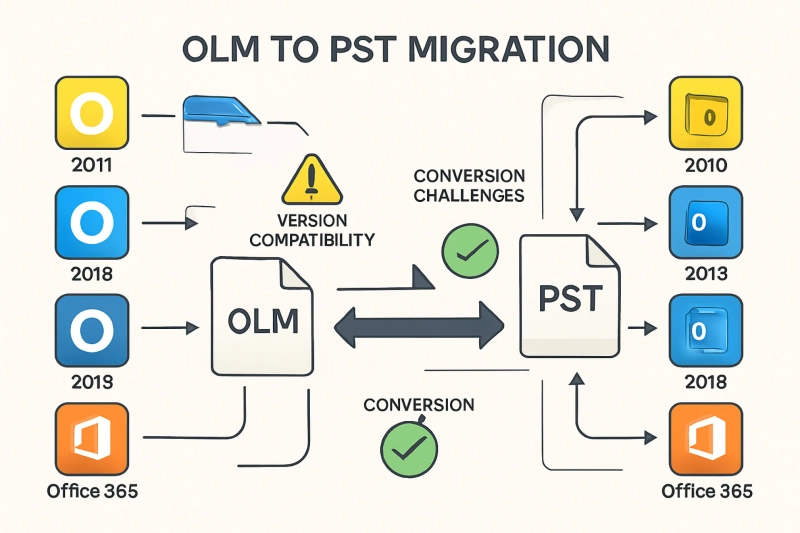Migrating from Outlook for Mac (OLM) to Outlook for Windows (PST) can be done safely and efficiently by combining careful preparation with a trusted conversion method that preserves structure, attachments, and metadata. The core goal is to maintain data integrity while minimizing downtime and ensuring the resulting PSTs import cleanly into Windows Outlook.
Why OLM to PST matters
- OLM is the archive format used by Outlook for Mac, while PST is required by Outlook for Windows; a clean conversion ensures continuity when switching machines, onboarding to a Windows environment, or consolidating mail for compliance and backup.
- A secure process safeguards message bodies, headers, attachments, categories, read/unread states, and folder hierarchy so the mailbox remains navigable and trustworthy after migration.
Security-first preparation
- Inventory and backup: Export the latest OLM from Outlook for Mac, and duplicate it to a secure location (external drive or encrypted cloud) before any conversion so recovery is always possible.
- Sanitize data: Remove obviously redundant or junk folders to reduce file size and risk exposure; apply a date-range plan if only a defined retention window is needed.
- Protect credentials: If using any IMAP bridge or tool that needs sign-in, employ app passwords and revoke them after completion; avoid sharing primary credentials or using public networks during transfer.
Choosing the right migration path
- Direct converter (recommended): A Mac-native OLM-to-PST converter with batch support, PST splitting, and Unicode preservation offers the fastest, most controlled path with minimal steps.
- IMAP bridge (manual workaround): Sync Outlook for Mac to an IMAP mailbox (e.g., a temporary Gmail/IMAP account), then connect the same mailbox in Windows Outlook and move mail into a PST; this is slower and depends on network bandwidth but avoids third‑party converters.
- Professional service or enterprise tooling: For highly regulated environments or large volumes, consider a vetted vendor or enterprise toolset with audit trails, reporting, and role-based access.
Key features to prioritize
- Full data coverage: Emails, attachments, contacts, calendars, tasks, notes, categories, and non‑English/Unicode content to prevent loss or garbling.
- Hierarchy and metadata preservation: Folder tree, to/from/cc/bcc, timestamps, inline images, read/unread, and flags should remain intact for post‑migration usability.
- PST size controls: Built‑in splitting by size (e.g., 2–4 GB or custom) helps keep Outlook responsive and reduces corruption risk after import.
- Batch processing: Ability to process multiple OLM files in one run to accelerate team or multi‑profile moves.
- Preview and selective export: Item preview, filters by date/folder/type, and duplicate detection reduce unnecessary bloat and improve relevance.
- Platform compatibility: Support for current macOS (Intel and Apple silicon) and Windows Outlook versions ensures the PSTs import without errors.
Step-by-step secure workflow
- Export the OLM on Mac
- In Outlook for Mac, use Export to create a current OLM, then verify the file size and a quick sample by re‑importing into a test profile if needed.
- Prepare a staging plan
- Decide on one PST per user or per project; define split sizes, target drives, and retention/date filters to control output and future storage.
- Convert on macOS
- Use a Mac‑native converter to add the OLM, select PST as output, apply date filters and splitting, then export to a secure local drive or encrypted external disk.
- Validate integrity
- Open the resulting PST in Windows Outlook (File > Open & Export > Open Outlook Data File), check representative folders, attachments, and a few calendar/contact entries.
- Harden and hand off
- Move the validated PSTs to the destination using encrypted storage; document the import steps and any filters applied for auditability.
IMAP bridge alternative (when tools aren’t available)
- Enable IMAP in the chosen provider, add the account to Outlook for Mac, and drag folders into the IMAP tree to sync; then add the same IMAP account to Windows Outlook and copy synced mail into a local PST.
- Pros: No dedicated converter required; Cons: Time‑consuming, bandwidth‑heavy, and may miss certain metadata or non‑mail items without extra steps.
Best practices to avoid data loss
- Keep PSTs small: Split large archives to reduce Outlook churn and future corruption risks; consider separate PSTs per department or date range.
- Verify before decommission: Confirm critical folders (inbox, sent, projects) and attachments open correctly before wiping devices or closing old accounts.
- Maintain chain of custody: Use checksums or at least file size and timestamp logs when moving PSTs for compliance tracking.
- Control duplicates: Use de‑duplication features or a clear migration map to avoid importing the same folders twice across iterations.
SEO-focused optimization tips for content teams
- Target intent-rich keywords naturally: “OLM to PST Mac,” “secure OLM to PST migration,” and “convert Outlook for Mac to Windows” woven into headings and body.
- Use structured headings: H1 for the core topic, H2s for methods and security, H3s for steps and tips to maximize readability and snippet potential.
- Include FAQs: Address common issues like “Will attachments be preserved?” and “How to fix a large PST?” to capture featured snippets and long-tail queries.
- Add internal links: Point to platform migration guides, backup policies, and Outlook performance tuning resources to increase topical authority.
Troubleshooting quick wins
- PST won’t open: Run Outlook’s Inbox Repair Tool (ScanPST) on Windows and re‑attempt; if recurring, reduce PST size and re‑export.
- Missing calendar/contact items: Confirm that those data types were selected and supported; try a targeted export pass with only calendars/contacts to isolate issues.
- Slow import: Import PSTs in smaller batches and temporarily disable real‑time antivirus scanning on the destination machine (while remaining compliant with security policy).
Final takeaway
A secure, reliable OLM‑to‑PST migration on Mac hinges on thorough backups, a conversion method that preserves hierarchy and metadata, and disciplined validation before handoff. With careful planning—either via a capable Mac‑native converter or, where necessary, an IMAP bridge—Mac users can transition to Windows Outlook confidently, protect data integrity, and keep productivity uninterrupted.