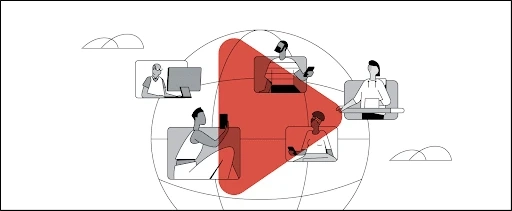Do Emojis affect YouTube views?
Explore how emojis enhance YouTube video visibility and engagement, attracting more views by making titles and descriptions lively and appealing.

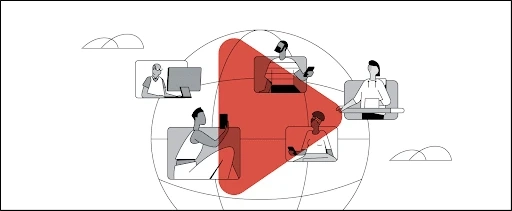
Explore how emojis enhance YouTube video visibility and engagement, attracting more views by making titles and descriptions lively and appealing.