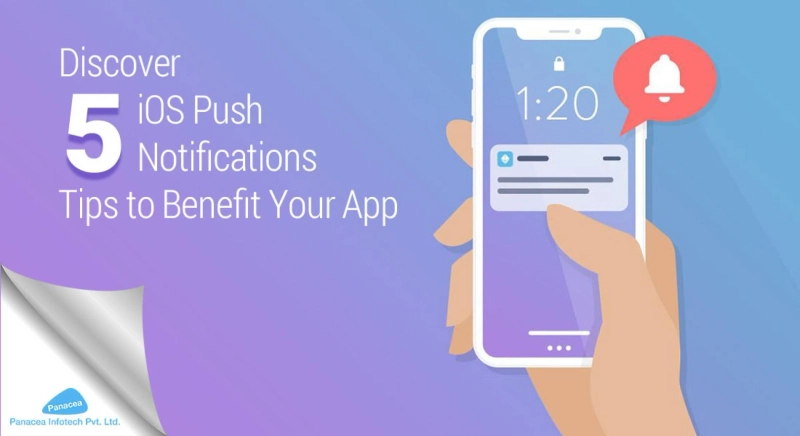iOS offers a plethora of features on push notification. With the bulk of features available, it becomes a matter of concern on what to include in a particular app. Good documentation is available for every individual feature, but using them all will not benefit your iOS app. It’s better to go through all the available features and implement the one that fits your iOS app development purpose.
Today many businesses out there are making use of iOS mobile apps to handle various tasks and manage potential customers. No doubt, iOS push notifications can give a competitive edge over traditional marketing like email marketing. It plays a vital role in boosting app engagement. If implemented wisely, it can increase the app’s click-through rate and bring more sales to your zone.
So, without squandering your precious time, we will walk you through five tips to benefit your app development idea and increase your business efficiency.
5 iOS Push Notifications Tips to Benefit Your App
Tip 1
Improve the structure of notification alerts
Alerts are the content type notifications that appear on the lock screen in the notification area. When the device is unlocked, it can be seen for a couple of seconds at the screen\'s top. Initially, alerts were comprised of a single body. But with the advancement in technology, Apple has included the title and subtitle fields.
Such additions permit you to provide the information in a hierarchy form that makes the alert more eye-catchy. With so many apps installed on the users’ devices, they might be getting many notifications. Hence, by improving your apps notification structure, your customers can quickly grasp the information, and you set yourself apart from others.
It is essential to take note that:
The body field can wrap multiple lines if it is surpassing a single-line text
The body can easily expand when long pressed, making it possible for the users to read more text
For better result, categorize the alerts in three different levels:
1st level: Style it only as a body, when only single-level information is required
2nd level: Style it only as a title and body, when only two-level information is required
3rd level: Style it in three-level, when three levels of information are required
Tip 2
Provide audio cues
Usually, iOS has an inbuilt sound for notifications. If you want to give your customers a unique notification hint, you can provide a customized notification tone. It will spice up things and drive your customers\' quick attention whenever your application pushes a notification. Choose any sound that ties your brand, or any unique sound will work great. Make sure to include that particular sound in your app bundle before submitting it to the app store. As no extra sound can be downloaded hereafter.
If the customer\'s cell phone were in silent mode when the notification arrived, it would vibrate instead of playing any sound.
Tip 3
Grab attention with Photos
The latest advancements allow app notifications to attach images. Also, video and audio are supported. Most commonly, businesses prefer using an image. It appears as a thumbnail enabling users to expand the alert to see a full-size photo or even play any video and audio files.
Implementing such features in your iOS app will ensure that your notification is unique from others and will attract customers’ attention in no time.
Tip 4
Include badges
Badges are the ‘unread counts’ that appear as numbers on the top of the app icon. It notifies users that something new is waiting for their attention.