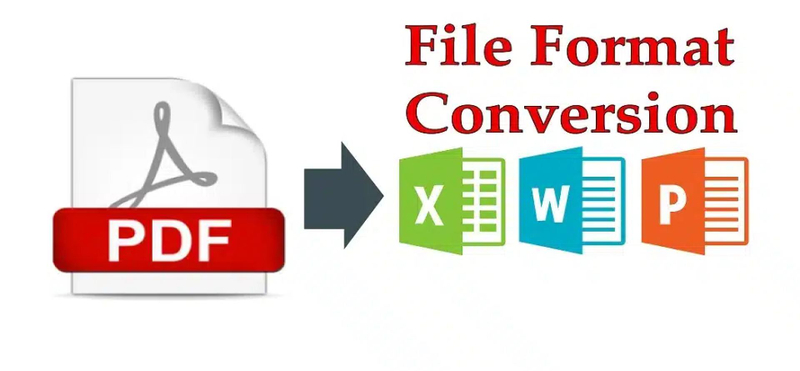WebP is a modern image format developed by Google, known for its superior compression capabilities, both lossless and lossy. However, despite its efficiency, WebP is not universally supported across all platforms and applications. Converting WebP images to the more widely accepted PNG format can resolve compatibility issues. This guide outlines various methods to convert WebP to PNG using online tools, desktop software, and command-line utilities. webp. to png
Why Convert WebP to PNG?
- Compatibility: PNG is supported by all web browsers, graphic design software, and operating systems.
- Image Quality: PNG is a lossless format, ensuring the original image quality is preserved.
- Transparency: PNG supports transparent backgrounds, making it ideal for web design and graphics.
Methods to Convert WebP to PNG
Method 1: Online Converters
Online converters are convenient and do not require software installation. Here are some popular options:
1. Convertio
- Website: convertsfile
- Steps:
- Visit the Convertio website.
- Click on "Choose Files" to upload your WebP image.
- Select PNG as the output format.
- Click "Convert" and download the PNG file.
2. Online-Convert
- Website: Online-Convert
- Steps:
- Go to the Online-Convert website.
- Upload your WebP file.
- Choose PNG as the target format.
- Start the conversion and download the PNG image.
3. Zamzar
- Website:
- Steps:
- Open the website.
- Upload your WebP image.
- Select PNG as the desired output format.
- Convert and download the PNG file.
Method 2: Desktop Software
Desktop software offers more control and additional features. Here’s how to use GIMP and Adobe Photoshop:
Using GIMP
- Download:
- Steps:
- Install and launch
- Open the WebP file by going to
File > Open. - Export the image as PNG by selecting
File > Export As, choosing PNG as the format, and clickingExport.
Using Adobe Photoshop
- Steps:
- Ensure you have a plugin that supports WebP or use the latest version of Photoshop.
- Open the WebP file via
File > Open. - Save the image as PNG by navigating to
File > Save As, selecting PNG as the format, and clickingSave.
Method 3: Command-Line Tools
For users comfortable with command-line interfaces, tools like ImageMagick and ffmpeg are powerful options.
Using ImageMagick
- Download: Steps:
- Install
- Open your command-line interface.
- Convert the file using the command:bash
magick input.webp output.png
Using ffmpeg
- Download:
- Steps:
- Install
- Open your command-line interface.
- Convert the file using the command:bash
ffmpeg -i input.webp output.png
Conclusion
Converting WebP images to PNG is simple with various tools tailored to different needs. Online converters are quick and easy, while desktop software provides more comprehensive features. Command-line tools are perfect for batch processing and automation. By following this guide, you can easily convert WebP files to PNG and ensure compatibility across all platforms and applications.