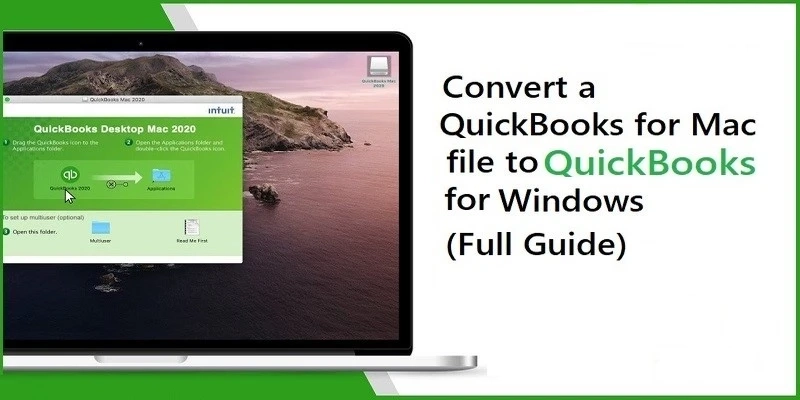Convert a QuickBooks for Mac file to QuickBooks for Windows
The method of converting a QuickBooks Desktop for Mac files to a QuickBooks Desktop for Windows or vice versa is identified as Round Tripping. Since ...

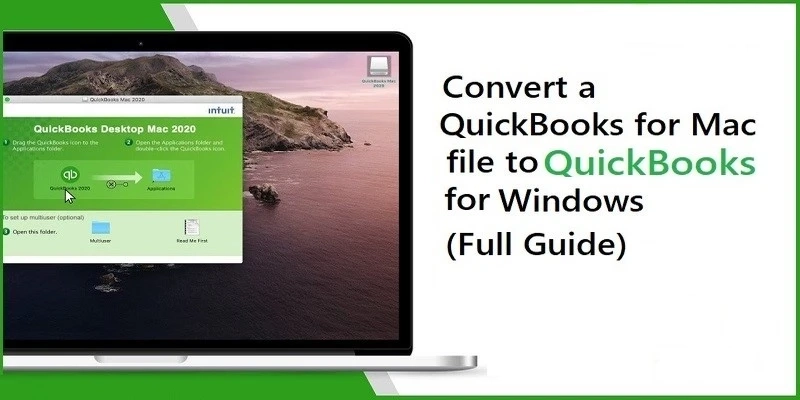
The method of converting a QuickBooks Desktop for Mac files to a QuickBooks Desktop for Windows or vice versa is identified as Round Tripping. Since ...