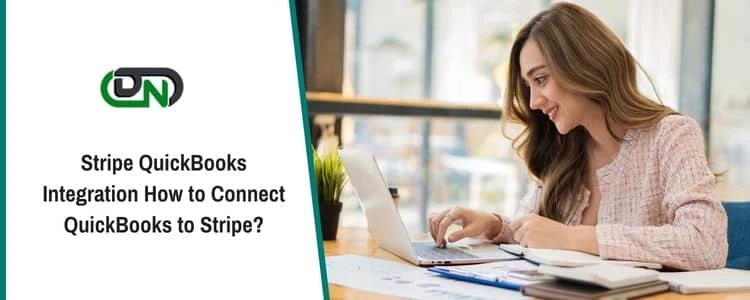Complete Guide to Syncing QuickBooks Stripe Integration
QuickBooks is a leading payment and invoicing software that lets you create and send invoices, track payments, and automate bookkeeping. Facts about Stripe QuickBooks Integration. At the same time, Stripe provides robust APIs for recurring billing and online payments.