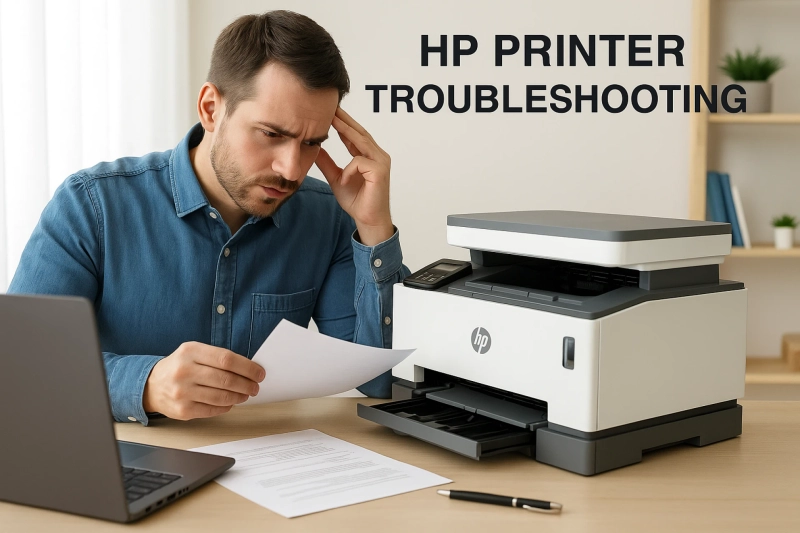If your HP printer happens to be offline, refuses to print, or spews error codes, there's often a solution that does not involve the services of a technician. Here's a step-by-step guide to the most common HP printer issues and their solutions.
Why You May Need HP Printer Troubleshooting
We've all been there hustling to print an important report, only to discover that the printer won't play ball. Perhaps it's jammed in a never-ending queue, or the pages are blank. It's infuriating, particularly if you're not a technical wizard. That's where HP printer troubleshooting comes into play. With some help, you can usually fix the problem yourself in just a few minutes. This guide is created for actual users such as yourself, hoping to save you time, reduce stress, and allow you to feel confident that you can deal with your own printer problems without having to call support every single time.
Step 1: Check the Basics
Before moving on to difficult solutions, check that the fundamentals are in order:
- Power Supply: Ensure the printer is well connected and powered on. Check for any flashing lights or error messages on the display panel.
- Cables & Connections: Ensure all cables (USB, Ethernet, or power cables) are well connected.
- Wi-Fi Connection: If you have a wireless printer, ensure it's connected to the correct Wi-Fi network. You can usually reconnect through the printer's control panel.
At times, a simple reboot of both your printer and computer will solve minor issues.
Step 2: Designate Your Printer as the Default Device
Perhaps the most underused solution is to make sure your HP printer is the default printer on your computer. This is done by:
On Windows:
- Open Control Panel.
- Click Devices and Printers.
- Right-click your HP printer and select Set as default printer.
On Mac:
- Open System Preferences > Printers & Scanners.
- Select your HP printer from the list.
- Click Set as Default.
This way, your documents go to the right printer each time.
Step 3: Clear Print Queue
A slow or jammed print queue can lock up your printer:
- Navigate to Control Panel > Devices and Printers.
- Right-click on your HP printer and choose See what's printing.
- Click on Printer > Cancel All Documents.
After clearing, attempt printing again. This easy step often fixes stuck or slow printing.
Step 4: Run HP's Diagnostic Tools
HP offers its own suite of free diagnostic tools:
- HP Print and Scan Doctor (Windows): A useful utility that finds and fixes most HP printer issues automatically.
- HP Smart App (Windows, Mac, iOS, Android): The app assists in monitoring your printer status, updating drivers, and performing diagnostic tests.
Utilizing these programs can help keep you from hand troubleshooting and in many cases will be the quickest route to an answer.
Step 5: Update or Reinstall Printer Drivers
Outdated or corrupted printer drivers may disable your printer.
To manually update drivers:
- Access the official All Printer Setup Website.
- Type in your printer model and choose your operating system.
- Download and install current drivers.
To uninstall and reinstall:
- Navigate Device Manager > Printers.
- Right-click on your HP printer and choose Uninstall.
- Restart your computer, and then reinstall the driver from HP's website.
Driver problems are one of the most frequent reasons for printing failures, so having them updated is essential.
Step 6: Check Ink or Toner Levels
- Low ink or toner levels can result in poor print quality or even stop printing.
- Most HP printers have an ink level indicator on the display screen.
- You can also monitor ink levels through the HP Smart App.
Replace the cartridges if they are low. Use original HP ink or toner to ensure compatibility and quality prints.
Step 7: Align and Clean Printheads
For problems such as blurry or streaky prints, you might have to clean or align printheads:
On the Printer Menu:
- Go to Settings or Maintenance.
- Choose Clean Printhead or Align Printer.
- Follow instructions on-screen.
This step keeps your printer calibrated properly and printing optimally.
Step 8: Fix "Printer Offline" Status
A frequent problem is when your printer appears offline although it's turned on. Here's how to correct it:
For Windows:
- Navigate to Control Panel > Devices and Printers.
- Right-click your HP printer and deselect Use Printer Offline.
For Mac:
- Navigate to System Preferences > Printers & Scanners.
- Choose your printer and click Open Print Queue.
- Click Resume Printer.
If it doesn't come online, a simple reboot of your router and resetting your printer's Wi-Fi can resolve the issue.
Step 9: Factory Reset the Printer
As a last resort, a factory reset can return your printer to factory defaults.
Caution: All settings will be lost.
Here's how (depending on your model):
- At the printer control panel, select Settings or Setup.
- Find Restore Defaults or Factory Reset.
- Reset and confirm your printer.
After the reset, reconnect your printer to Wi-Fi and reinstall any necessary drivers or software.
Preventive Tips to Avoid Future Issues
- Regular Updates: Keep your firmware and drivers updated.
- Quality Supplies: Use original HP cartridges to ensure optimal performance.
- Environment: Keep your printer in a dust-free, ventilated space.
- Print Regularly: This helps prevent ink from drying and printheads from clogging.
By adhering to these tips on maintenance, you can maximize the lifespan of your HP printer and minimize troubleshooting frequency.
Final Thoughts
HP printer troubleshooting does not have to be painful. By following a systematic approach, you can easily solve the most recurring problems on your own. From verifying connections and draining queues to performing diagnostic programs and updating drivers, these steps are simple to understand and successful. Whether an HP OfficeJet, DeskJet, or LaserJet is your machine of choice, this HP printer troubleshooting guide should be able to get your printer up and running again in no time and with minimal discomfort.