How to Export Lotus Notes Contacts to Outlook
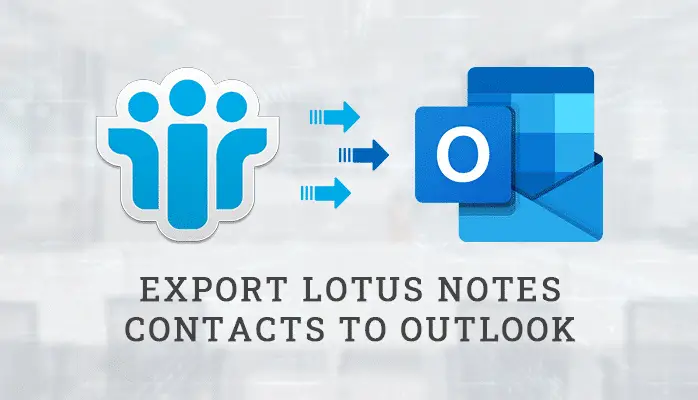
How to Export Lotus Notes Contacts to Outlook
Who doesn’t know about Lotus Notes and Microsoft Outlook email clients? These two names are well-known names when we talk about email communication platforms. Lotus Notes and Microsoft Outlook applications provide some great features to their users. However, people sometimes want to migrate from one email client to another.
Many users have lots of questions such as, How to import contacts from Lotus Notes into Outlook? Or queries about How do I convert an NSF file to Outlook?
In this post, we will discuss the viable solution for How to Export Lotus Notes Contacts to Outlook? You can evaluate all the methods mentioned here. After that, you can opt for the best solution. But before that, let’s see some reasons users want to import Lotus Notes address book to Outlook before moving towards the methods.
Reasons to transfer contacts to Outlook
Let us now see some reasons to export Lotus Notes Contacts to Outlook. It will help us to get a better understanding of the reasons to switch to MS Outlook.
Given below are the reasons users want to export contacts from Lotus Notes:
- The installation cost of Lotus Notes is very high.
- Microsoft provides a user-friendly interface.
- In comparison to Lotus Notes, Outlook offers more features.
- Lotus Notes is not easy to handle for novice users.
Now we know the reasons to import Lotus Notes address book to Outlook. Let’s see the viable solution to export contacts from Lotus Notes to Outlook. We will start with the Manual Method and then we will learn about the professional method.
Several Method to Export Contacts from Lotus Notes
To start the manual process, you require the Lotus Notes app and Microsoft Outlook App on your PC. The process contains two steps.
- Transfer Lotus Notes Contacts to CSV file format
- Import CSV file to PST file
- Professional Software Lotus Notes NSF Converter
Step 1: Export Lotus Notes Contacts to CSV file format
We will export the contacts of Lotus Notes into the Comma-Separated Value file in the first section. So let’s start the process:
- Firstly, Launch the Lotus Notes application on your PC or Laptop.
- Now, to open the Address book, Click on My Contacts.
- Then tap on the More button in the menu bar and select Export Contacts from the drop-down menu.
- An Export contacts page gets visible. Here, select the options as per your choice.
- After that, choose the file name and file type as CSV and hit the Export button.
Step 2: Import CSV file to PST file
In the next part, we will Import the new CSV file having Contacts to Microsoft Outlook. Therefore, Let’s get started:
- To start the process, open the Microsoft Outlook application on your pc.
- Now go to the File menu and click on Open and Export.
- After that, Hit on Import/export.
- Select Import from another program or file in Import and Export Wizard and tap on the Next button.
- Next, the Import file wizard will be opened. Here, choose the Comma Separated Values option and hit Next.
- To move ahead, browse the CSV file produced in the first section, pick the option for duplicates and click Next.
- Now choose the Contacts folder, where you wish to export contacts from Lotus Notes to Outlook, and tap Hit.
- Finally, choose the added file and click on the Finish button.
The contacts will move from the previously generated CSV to the PST contact folder. Thus, the transfer of Lotus Notes Contacts to Outlook is complete now. However, the process is too long as it has two parts with lots of steps. Here, the manual method is lacking somewhere. Let us check some more Limitations of the Manual process to get a much better idea on convert Lotus Notes to Outlook.
Limitations of Manual Method
Like any other method, this process is also not free from Flaws. So, Now Let’s see some limitations of the Manual Method.
Given below are Some limitations of the Manual method:
- It only works when the data we want to transfer is less in amount.
- The contact images or logo export doesn’t happen correctly.
- We need to install two applications – Lotus Notes App and Microsoft Outlook.
- The process is lengthy, hence takes lots of time.
- Contact information doesn’t match after the transfer.
In the above lines, we get the details about the manual method and its limitations. Now we will learn about the professional technique in brief.
Professional Method to transfer contacts to Outlook
You can use Lotus Notes NSF Converter Tool for easy conversion. This automated software allows users to export Lotus Notes emails, contacts, calendars, etc., to PST File format. It also helps users convert NSF files to PST, PDF, MBOX, EML, and other file formats. This third-party software also exports Lotus Notes mail items to various email clients. In the last context, we will have a quick overview of the whole Article.
Conclusion
To sum up, the whole Write-up, let’s have a quick watch on the article. We discussed the reasons to import Lotus Notes address book to Outlook. Then, we debated about the Manual procedure and its steps. However, Manual methods had some limitations. Then we learned about the professional technique. Here, we used third-party software to Export Lotus Notes Contacts to Outlook. The process was quick and easy, even for a novice.
