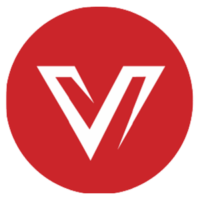AirPlay vs. Miracast vs. Chromecast: Which Is the Best Screen Mirroring Technology?
With the rapid development of screen mirroring technologies, we can easily share content from a computer, tablet, or smartphone to a TV display or a projector. AirPlay, Miracast, and Chromecast are wireless display technologies, or standards, that allow you to mirror your laptop or mobile device’s screen onto another device supporting the corresponding mirroring protocol. So AirPlay vs Miracast vs Chromecast, what’s the difference, and which suits you best? You can find the answers in this blog.
What Is AirPlay and How to Use it?
AirPlay was first made available by Apple more than ten years ago, and it is still one of the easiest ways to distribute media across Apple products and other compatible systems. It is a function that enables AirPlay-compatible speakers, TVs, and other devices to receive media from Apple devices (often iPhones) when they are all connected to the same wireless network.
This implies that for AirPlay to function, both devices must be within Bluetooth range, connected to the same router through an Ethernet wire, or both must be linked to the same Wi-Fi network.
For instance, AirPlay is a practical way to play music from your iPhone to a Bluetooth speaker. The same is true for videos: AirPlay is the easiest way to preserve seamless viewing while watching a YouTube video on your iPad but wishing to see it on a larger screen.
If you can locate the AirPlay button, using AirPlay is quite simple. It is typically found in the app that you are using to view or listen to the content. The AirPlay button, which resembles a square with a solid triangle in the bottom center and is located in the upper right corner of the movie, can be seen as an example in the Amazon Prime Video app for iPhone.
If the AirPlay button is not present, you must utilize the “Screen Mirroring” feature on your iPhone, iPad, or Mac computer, which connects via AirPlay. The following is a video tutorial for you to use AirPlay to stream your iPhone to your TV.
What Is Miracast and How to Use it?
Miracast is another wireless technology that is used to connect screens to our computers wirelessly. It is a protocol that enables two devices to be recognized, to connect, and to mirror the screens of one device on the other. It is one of the wireless display standards established by the Wi-Fi Alliance.
It can be broadly categorized as “HDMI over Wi-Fi,” as it eliminates the need for a cable to connect a device to a display. This allows you to replicate content from many devices, including TVs, smartphones, and other devices generally capable of supporting this technology, onto PC screens.
For example, you may wonder how you can cast your Android smartphone’s screen on a TV. Finding out if your TV is Miracast compatible is the first step in connecting an Android device that supports Miracast to a TV. Because many smart TVs support Miracast, connecting your devices is as simple as turning on screen mirroring, choosing your TV from the list of devices on your Android, and following the on-screen instructions.
If your TV does not support Miracast, you can use a dongle or wireless display adaptor to connect your Miracast-capable Android to the TV by following these easy steps:
- Connect your Miracast adapter to your TV’s available HDMI input.
- Your TV’s input source should be changed to the adaptor.
- On your Android device, go to the “wireless display” settings menu and enable screen sharing.
- To finish the setup procedure, choose the Miracast adapter from the shown device list and adhere to the on-screen directions.
The following is a video tutorial for you to use Miracast to connect your smartphone to your TV.
What Is Chromecast and How to Use it?
Developed by Google in 2013, Chromecast is a device that you plug into your TV’s HDMI port, powered by a USB cable. Not simply a dongle has Chromecast capabilities. It can be integrated straight into a TV, and some of the top Chromecast-equipped TVs will help you reduce the number of devices that are connected to your TV’s HDMI ports.
You can use Chromecast to access video material from Netflix, YouTube, Hulu, the Google Play Store, and other services while using your smartphone or computer as a remote control. Additionally, you can use it to stream virtually any form of entertainment from a laptop or desktop computer’s Chrome browser.
For example, you may wonder how you can cast your smartphone’s screen to a TV using Chromecast. The steps are as follows:
- Plug the Chromecast device into an HDMI port on the TV you want to use after connecting it to a power supply.
- Turn on the television and make sure the HDMI channel is selected (HDMI 1, HDMI 2, etc.).
- Set up Chromecast as a new device and download the Google Home app on your smartphone. Verify that your mobile device has Bluetooth turned on.
- To configure your Chromecast, then follow the on-screen instructions.
The following is a video tutorial for you to use Chromecast to connect your smartphone to your TV.
AirPlay vs Miracast vs Chromecast: What’s the Difference?
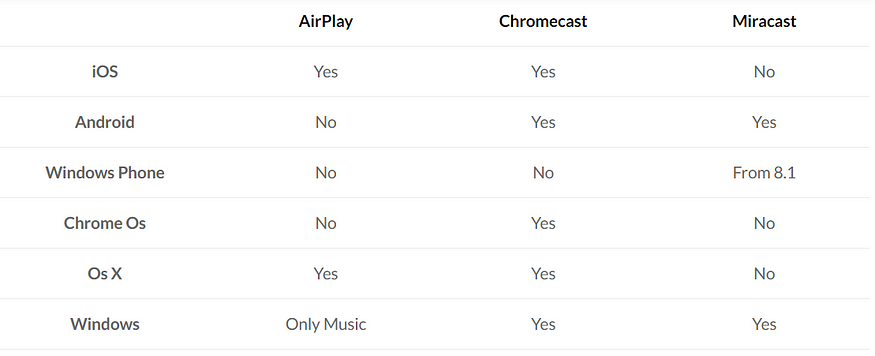
The above is a comparison chart on their operating system compatibility. Besides that, there are other differences as well for your reference.
AirPlay allows you to stream audio, video, and photos from your iPhone to your TV. Some of its advantages are as follows:
- High-Quality Audio and Video Transmission: AirPlay transmits audio and video at a bitrate of up to 256 Kbps for audio and up to 50 Mbps for video, both of which are of very high quality.
- Utilization: AirPlay is quite simple to use, with a straightforward interface that enables you to choose the device to which you wish to stream content and manage playback.
- Integration with Other Apple Products: AirPlay is easily used with other Apple products like the Apple TV because it is smoothly connected to them.
AirPlay has some disadvantages as well:
- Limited Compatibility: Since AirPlay only works with Apple products, you cannot stream from or to a non-Apple device using it.
- Cost: An Apple device is required for AirPlay, which can be expensive.
Miracast features higher compatibility than other screen mirroring technologies. Some of the advantages of Miracast include:
- Wide Range of Device Compatibility: A number of TVs and streaming devices as well as various Android smartphones and tablets and Windows PCs all support Miracast.
- No Requirement for a Different Streaming Device: You don’t need an additional streaming device like an Apple TV because Miracast allows you to stream directly from your device to a TV or other display.
- Usability: Miracast is user-friendly, with a straightforward interface that enables you to choose the device to which you want to broadcast content and manage playback.
Miracast has some drawbacks as well:
- Only Limited Support for Streaming Content that is Protected: Due to licensing limitations, Miracast does not support the streaming of content that is protected, such as Netflix or Hulu.
- Potential for Latency: Sometimes, latency in Miracast transmissions might result in a lag between the audio and the video.
- Limited Adoption: Despite having a large number of devices that support it, Miracast is not as frequently used as other streaming technologies like AirPlay and Chromecast.
Chromecast also has its pros and cons. Its advantages are as allows:
- The Chromecast Device Is Extremely Portable: The gadget is compact and uncomplicated.
- Ability for Simple Casting: Chromecast will enhance your viewing experience if you want to cut the cord and have already been streaming content from Netflix or Hulu on your phone or other devices.
- Easy Setup: With the Chromecast device connected to a large screen, you may mirror what you’ve been watching on your smaller screen.
The disadvantage of Chromecast mainly lies in its information security defect. When a casting device is linked to your network, there are several security concerns. It leaves your network vulnerable and gives confidential information a chance to leak. Casting devices are open networks that are connected to your private network, so it’s vital to use caution when using them.
Conclusion
Hope you can now distinguish between the three widely used wireless display technologies: Miracast, Chromecast, and Airplay. Every technology has benefits and drawbacks. You need to take their pros and cons into consideration before purchasing the related device, which can help you save money in the long run.
Miracast requires no additional dongle, wireless router, or Internet connection and is simple to set up and operate. There isn’t a media streaming option, though. While Chromecast and Airplay allow both screen mirroring and media streaming, they are only compatible with Apple and Google products, respectively.
If you are looking for a high-quality wireless presentation system device that supports Airplay and Miracast, AV Access eShare W50 is the one you can’t miss. It supports both wired and wireless connections. You can share contents easily from your source device to a large screen via USB-C/HDMI port or wireless casting.
Working with BizEye series webcams and AnyCo series speakerphones, the wireless presentation system allows you to make a wonderful local presentation or hold an efficient remote conference in your meeting room.
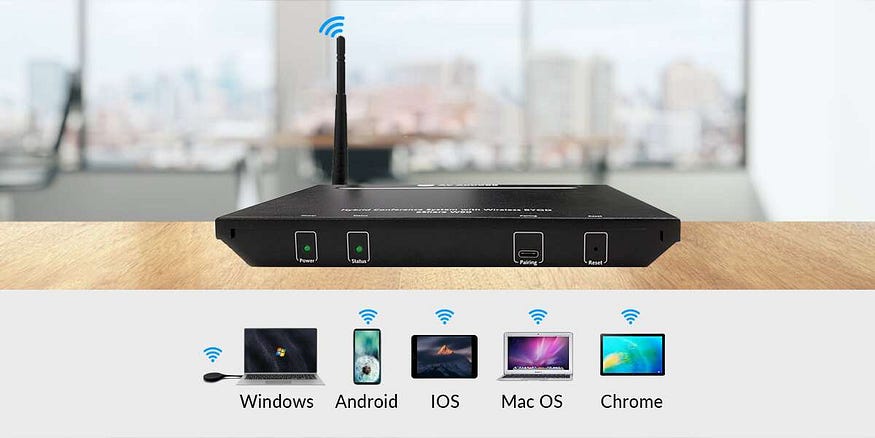
More Resources
- Miracast Screen Mirroring: 7 Crucial Facts to Know Before Using on Your Phone
- What Is a Wireless Presentation System? How Does it Work?
- AV Access eShare: The Best Barco ClickShare Alternative
- The Best ClickShare Alternative You Should Choose for Hybrid Meetings
- What is BYOD? Why Is It Important for Enterprises?
- Which is the Better Presentation System, Barco ClickShare or AV Access eShare?
Original copy: https://www.avaccess.com/blogs/guides/airplay-vs-miracast-vs-chromecast/