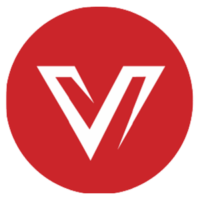KVM Switch vs. Docking Station: Which Shall I Choose?
The functionality of any one device or collection of peripherals can be increased by using both docking stations and KVM switches, which are tools made to handle different sorts of tasks. They make sure you have access to all the information, tools, ports, extras, and networks you need to finish your most crucial duties when you sit down to work.
However, they are not included as standard equipment with every laptop or desktop, and in the case of KVM switches, they are somewhat specialized hardware purchases that even seasoned IT professionals might not have encountered previously. It is therefore a terrific approach to increase your productivity, regardless of the type of work you perform, to learn about the differences between these two crucial gadgets and how to make the most of them.
Here’s a look at KVM switches and docking stations, their differences, and how to utilize them to their full potential.
What Is a KVM Switch?
KVM switches allow you to connect many systems to one set of peripherals, usually a keyboard and mouse. A KVM switch operates by plugging the keyboard and mouse as well as a number of different systems into one device, as opposed to the majority of desktop PCs and certain laptops, which are operated directly with a keyboard and mouse plugged into their native ports. You can then change whatever system you’re entering data into at any time by pressing a button.
A typical KVM switch might have multiple USB-A 3.0 input ports for connecting various devices like a keyboard and mouse, webcam, headset, printer, or scanner, as well as a few USB-C, USB-A, or even USB-B output connectors for connecting other devices. The active device can then be switched between using a remote control or buttons on the KVM switch itself.
In either scenario, the user has the option to switch the attached peripherals’ system of interaction with a single button press. When connecting to several devices, this increases productivity, especially if those same systems are hidden away in cabinets or racks and difficult to access. Lowering the number of USB devices required for controlling and using the hardware linked to the KVM switch, also significantly reduces cable clutter and, ultimately, costs.
Maintaining the same preferences across different operating systems and gadgets can be extremely helpful if a user has a special preference for a certain keyboard and mouse, such as a favored mechanical keyboard switch or a mouse with handy macros preserved in its profile.
What Is a Docking Station?
A docking station is a device that increases the connectivity and usefulness of laptops. If your laptop supports USB-C, they often offer a large variety of ports and connections and frequently have a mains power connection.
Despite the fact that docking stations have existed in some form or another for almost as long as laptops, their use has increased significantly in recent years as a result of the drastically reduced number and variety of ports and connectors found on modern laptop designs. Whereas in the past it was typical for flagship laptop designs to include RJ45 Ethernet connections, external display outputs, numerous USB ports, and a full-size card reader, many contemporary designs only include a few USB-C connectors and not much else.
Depending on the size, price, and quality, docking stations’ ports and connectors might vary greatly. You can greatly expand your laptop’s hardware options by choosing the right docking station for your needs; especially when it comes to outputting to multiple external monitors.
Differences between KVM Switch and Docking Station
Although there are some overlaps, KVM switches and docking stations are basically made for different purposes.
A docking station is used to increase the number of ports available to a single laptop or other mobile devices, allowing access to more external monitors and accessories while also offering a more efficient charging option.
Similar to how a docking station enables the attachment of external USB devices for laptops, a KVM switch can grant the device access to peripherals it might not otherwise have been able to use. But in the end, a docking station outperforms any KVM switch in terms of increasing a laptop’s usefulness. Docking stations are therefore often not utilized in conjunction with desktops or servers and are instead used to enhance connectivity choices for a single laptop.
Additionally, some KVM switches feature external displays through HDMI, DisplayPort, and USB-C outputs, and the ability to add more USB peripherals to any device that is plugged into your switch somewhat duplicates docking station inputs. However, docking stations typically provide a wider variety of connectors while preventing you from switching between devices.
KVM switches are primarily used in environments with many systems to manage, such as with multiple desktop PCs, servers, and data centers, as well as when using different operating systems. They are also used when using a laptop with more capable keyboard and mouse combinations than those that came with the laptop. They are particularly helpful in home offices, where a personal desktop and a laptop provided by the firm may coexist with the same shared accessories and displays.
There are docking stations with a KVM switch built into them in a few specialized situations, but they are often significantly more expensive than either standalone device and can connect to fewer devices while offering a smaller number of ports.
KVM Switch vs. Docking Station: Which Shall I Choose?
The only true requirements for using a docking station are the docking station itself and a compatible laptop. The majority of docking stations include all the power and USB cords need to get you set up and connected. You may then put in an Ethernet cable for wired network access, a USB-A drive for accessing external storage, or extra peripherals like keyboards and mice with ease. This provides you complete access to all of the ports on the docking station.
You will require the proper DisplayPort, USB-C, or HDMI cable to connect an external display to the docking station, but if your laptop is capable of sending and receiving display data through USB-C, you shouldn’t require any additional cables to connect the docking station to your laptop.
Even though your laptop supports Thunderbolt, keep in mind that some docking stations that accept USB-C might not also offer Thunderbolt connectivity. As a result, you might not get the full bandwidth and feature support of Thunderbolt through that docking station.
In contrast, a KVM switch has fewer things to worry about. The majority of KVM switches come with all the USB cables and adapters you’ll need to connect all the computers and gear you’ll need to fully benefit. However, the specific cables offered will differ depending on the KVM switch model you buy, so be sure the model you’ve chosen includes the cables you need.
Use any good quality USB, DisplayPort, or HDMI cables and adapters for the job if additional cables or adapters are required for the peripherals or systems you wish to connect. Just make sure you purchase the correct version when purchasing USB accessories. Although USB-A, USB-B, and USB-C are highly different and cannot be used interchangeably, you don’t need to be concerned with the USB version. The ports at both ends of the connection, not the cable, determine the amount of bandwidth it offers.
In addition, some KVM switches offer other conveniences. For instance, 4KSW21-DM dual monitor KVM switch allows you to control two PCs with only one set of keyboard, mouse and two monitors at the same time. It lets you handle multiple tasks on two screens easily. And the 8KSW21-KVM 8K KVM switch supports higher refresh rates such as 8K@60hz, 4K@120hz, and 1080P@240hz/165hz, which is ideal for gaming.
More Resources
You may be interested:
- Various Applications and Benefits of KVM Switches
- KVM Switch — How Does It Work?
- Everything You Should Know Before Buying a KVM Switch
- Can KVM Extenders Work with A KVM Switch?
- Top 6 Considerations When Choosing a KVM Switch
- Easier Home Office Setup with Multiple PC Control: KVM Switch Solutions
- AV Access Introduces a Brand-New 4×1 4K KVM Switch for Easier Home Office Setup with Multiple PC Control
- KVM Switch 101 and How to Choose One?
Original copy: https://www.avaccess.com/blogs/guides/kvm-switch-vs-docking-station/