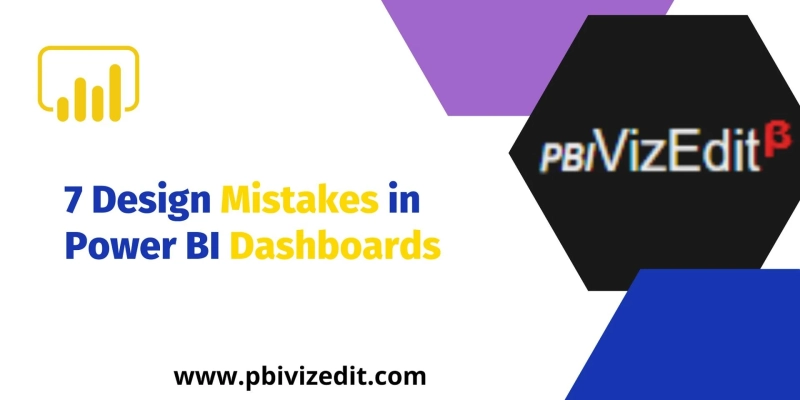7 Design Mistakes in Power BI Dashboards
Let\'s start with a look at the top seven Power BI dashboard design errors and some tips for avoiding them. These are the mistakes that ...

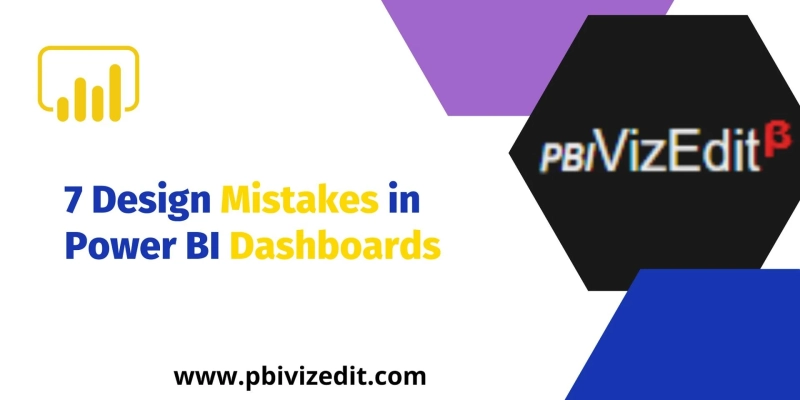
Let\'s start with a look at the top seven Power BI dashboard design errors and some tips for avoiding them. These are the mistakes that ...